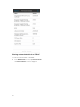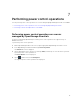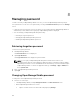Users Guide
8
Managing password
To make sure that your OpenManage Mobile is secure, you can lock OpenManage Mobile by using a
secret password. You can set a secret password by selecting the Enable Password option in the Settings
screen.
• If a password is set and you do not use the device for more than 15 minutes, OpenManage Mobile is
automatically locked, and then the login page of OpenManage Mobile is displayed.
• You can manage your OpenManage Mobile password by:
– Retrieving a forgotten password
– Changing the OpenManage Mobile password
– Disabling the OpenManage Mobile password
Retrieving forgotten password
To retrieve a forgotten password:
1. Start OpenManage Mobile.
The Enter Password screen is displayed.
2. Tap Forgot Password.
The Forgot Password screen displays the password hint.
NOTE: If you forget your OpenManage Mobile password and cannot retrieve it, it is
recommended to delete all of the application data and create a new password. All the added
OpenManage Essentials consoles and iDRACs will be deleted and you need to add them again
to OpenManage Mobile. To delete the application data, go to Settings → Apps → OMM, and
then tap Clear data.
3. Enter your OpenManage Mobile password.
4. Tap Login.
Changing OpenManage Mobile password
To change the current OpenManage Mobile password:
1. Perform one of the steps:
• Start OpenManage Mobile, and tap Change Password in the Enter Password screen.
• On the OpenManage Mobile home screen:
1. Tap the overflow menu. In the menu that is displayed, tap Settings.
30