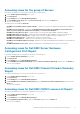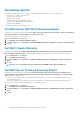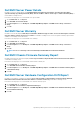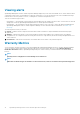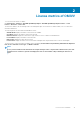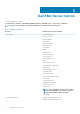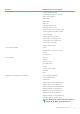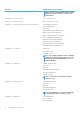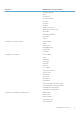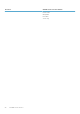Users Guide
Accessing views for the group of Servers
Perform the following steps to access Dell Server group views for all the servers:
1. Launch vRealize Operations Manager for a console.
2. Click Environment.
3. Expand All Objects, and click Dell OpenManage Adapter.
4. Expand Dell EMC Servers Group, again click Dell Servers Group, and then select the Details tab.
A List of views is displayed.
The following views are available in Dell Views
• Dell EMC Server Available Firmware Update Summary — Displays the critical, recommended, and optional firmware updates for
servers
• Dell EMC Server Power Details — Displays the PowerEdge Model, Average Energy Consumption, System Peak Power
(Watt), System Peak Amps (A), Warning Threshold (Watt), and Failure Threshold (Watt).
• Dell EMC Pro Active HA Servers View — Displays whether or not the proactive high availability is enabled or disabled.
• Dell EMC FRM capable Servers View — Displays the Fault Resilient Memory (FRM) capability on the Dell PowerEdge Servers.
• Dell EMC Server Firmware Summary List — Displays the list of firmware available for all the PowerEdge servers.
• Dell EMC Chassis Warranty List — Displays the list of warranties for all the chassis.
• Dell EMC Server Warranty List — Displays the list of warranties for all the PowerEdge servers.
• Dell EMC Server SSD Write Endurance List View - Displays the SSD name, Remaining Rated Write Endurance, Cluster Name and
Service Tag.
• Dell EMC vSAN Enabled Servers View - Displays the distribution of vSAN Enabled Hosts(Yes/No) in the environment.
Accessing views for Dell EMC Server Hardware
Configuration Drift Report
Perform the following steps to access Dell server group views for all the servers:
1. Launch vRealize Operations Manager for a console.
2. Click Environment.
3. Expand All Objects, and click Dell OpenManage Adapter.
4. Expand Dell EMC Server Hardware Drift Group, again click Dell Server Hardware Drift Group, and then select the Details tab.
A List of views is displayed.
Accessing views for Dell EMC Chassis Firmware Summary
Report
Perform the following steps to access Dell server group views for all the servers:
1. Launch vRealize Operations Manager for a console.
2. Click Environment.
3. Expand All Objects, and click Dell OpenManage Adapter.
4. Expand Dell EMC Chassis Firmware Summary Group, again click Dell Chassis Firmware Summary Group, and then select the
Details tab.
A List of views is displayed.
Accessing views for Dell EMC OMIVV License List Report
Perform the following steps to access Dell server group views for all the servers:
1. Launch vRealize Operations Manager for a console.
2. Click Environment.
3. Expand All Objects, and click Dell OpenManage Adapter.
4. Expand OpenManage Adapter Instance, again click new-omivv, and then select the Details tab.
A List of views is displayed.
OpenManage Management Pack for vRealize Operations Manager
11