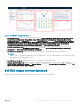Users Guide
Expiration Notication Threshold set at OMIVV. The critical threshold values can have 4 dierent values: 15 Days, 30 Days, 45 Days
and 60 Days. The warning threshold values can have 3 dierent values: 90 Days, 120 Days and 150 Days. The source of Dell EMC
Servers Warranty Heatmap is dened as Server Metrics|Overall Warranty Status(Enum).
NOTE: No health status is reported if Warranty Notication Threshold is disabled at OMIVV or warranty is not collected for
the server.
4 vSAN Host Distribution View: Displays the distribution of vSAN Enabled Hosts(Yes/No) in the environment. For more information
about vSAN enablement for hosts, refer OpenManage Integration for VMware vCenter User's Guide version 4.2.The source of vSAN
Host Distribution View is dened as Dell EMC vSAN Enabled Servers View.
5 Top High Power Consuming Servers (watt): Displays the top 15 power consuming servers. The source of Top High Power
Consuming Servers (watt) is dened as Dell EMC Server|Server Extended Metrics| System Board Power Consumption (Watt).
6 Top High Temperature Servers (Fahrenheit): Displays the top 15 high temperature servers. The source of Top High Temperature
Servers is dened as Dell EMC Sever System Board Inlet Temperature|Dell EMC Sever System Board Inlet Temperature Sensor
Metrics|Current Reading (Fahrenheit).
7 Top High Fan Speed Servers (RPM): Displays the top 15 high fan speed servers. The source of Top High Fan Speed Servers
(RPM) is dened as Dell EMC Server Fan|Dell EMC Server Fan Metrics|Current Reading (RPM).
8 Select Above For Power Consumption Trend: Displays the power consumption trend for the server selected in the Top High Power
Consuming Servers (watt) widget.
9 Select Above For Temperature Trend: Displays the system board inlet temperature trend for the server selected in the Top High
Temperature Servers (Fahrenheit) widget.
10 Select Above For Fan Speed Trend: Displays the fan speed trend for the server selected in the Top High Fan Speed Servers (RPM)
widget.
NOTE: Health status is not reported if Warranty Notication Threshold is disabled at OMIVV or warranty is not collected
for server.
Changing the top high temperature to Celsius
By default the temperature parameter is set to Fahrenheit. Perform the following steps to change the temperature to Celsius:
1 Launch the vRealize Operations Manager console.
2 Click Dashboards and select Dell EMC Servers Overview Dashboard.
3 Click Edit Widget at Top High Temperature Servers(Fahrenheit) tab.
The Edit Top High Temperature Servers(Fahrenheit) page is displayed.
4 At Metric tab, click Dell EMC Server System Board Inlet Temperature Sensor Metrics and select Current Reading(Celsius).
5 Click Save.
NOTE
: It may take few seconds to reect the changes.
Dell EMC server detailed dashboard
In the Dell EMC server detailed dashboard, you can view the overall health status of the fan, battery, voltage, memory, temperature,
physical disk, power supply, and processor of the server.
8
OpenManage Management Pack for vRealize Operations Manager