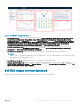Users Guide
SNMP Trap Monitoring
Prior to this 1.2 release, OpenManage Management Pack for vRealize Operations Manager used to collect the metrics of the PowerEdge
server and the related Chassis at regular intervals (by default 5 minutes) from OMIVV. OMIVV polls the health metrics and extended
metrics of the PowerEdge servers and it’s associated Chassis every 1 hour and every 2 hours respectively. Due to this time gap, any health
faults in the PowerEdge server and it’s Chassis reects only after a poll is getting completed, it may take more than 2 hours.
In order to reduce the time to receive alert notication in vROPS, OpenManage Management Pack for vRealize Operations Manager
version 1.2 has started synchronous monitoring for the PowerEdge servers and chassis using SNMP alerts. To ensure this functionality, you
must enable the SNMP Traps in iDRAC or CMC for the required alerts. You can also enable or disable this feature by enabling or disabling
SNMP Monitoring at OMIVV Admin portal.
Due to this newly introduced functionality a synchronous alert is raised in vROPS when an SNMP trap based event is forwarded by OMIVV.
This alert is always associated with the corresponding server/chassis from which the trap is generated. OMIVV also triggers a health metric
poll on the corresponding server/chassis so that the updated metrics are available to vROPS on the next collect cycle. These updated
metrics leads to the generation of an internal alert for the corresponding component.
NOTE: It is recommended to cancel the alerts when you addressed the issues corresponding to any specic alert. In case, the
alert is not cleared, and if the same event occurs again, you may see an older time stamp associated to that alert.
NOTE: Identify the external alert using Dell Alert with message ID. The alert format is: Dell EMC <Server/Chassis>
<Critical/Warning/Information>- [Message ID].
Firmware update report for servers
Firmware update report displays the current and available versions of the rmware for each component of servers.
Perform the following steps to generate rmware update report:
1 On the Home tab, click Content and then click Report.
2 Select Dell EMC Server Firmware Update Summary Report.
3 Click Run Template and select All Objects → Dell EMC OpenManage Adapter → Dell EMC Firmware Group → Dell Firmware
Group .
4 Click OK.
Firmware update reports are generated for all Dell EMC servers.
Power monitoring report for servers
Power Monitoring report displays the server metrics for the Dell EMC PowerEdge servers. For more information, see Dell EMC Server
Power Details.
Perform the following steps to generate power monitoring report:
1 On the Dashboards tab, click Reports.
2 Select Dell EMC Server Power Consumption Report.
3 Click Run Template and select All Objects →Dell EMC OpenManage Adapter→Dell EMC Servers Group →Dell Servers Group.
4 Click OK.
Power monitoring reports are generated for all Dell EMC servers.
6
OpenManage Management Pack for vRealize Operations Manager