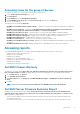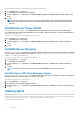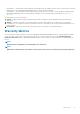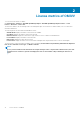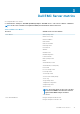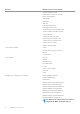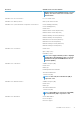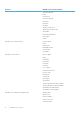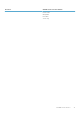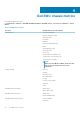Users Guide
Table Of Contents
- OpenManage Management Pack for vRealize Operations Manager version 1.2 User’s Guide
- Introduction
- License metrics of OMIVV
- Dell EMC Server metrics
- Dell EMC chassis metrics
- View DellEMC PowerEdge servers and ESXi of VMware relationship
- Known Issues
- Accessing documents from the Dell EMC support site

Accessing views for the group of Servers
Perform the following steps to access Dell Server group views for all the servers:
1. Launch vRealize Operations Manager for a console.
2. Click Environment.
3. Expand All Objects, and click Dell OpenManage Adapter.
4. Expand Dell EMC Servers Group, again click Dell Servers Group, and then select the Details tab.
A List of views is displayed.
The following views are available in Dell Views
• Dell EMC Server Available Firmware Update Summary — Displays the critical, recommended, and optional firmware updates for
servers
• Dell EMC Server Power Details — Displays the PowerEdge Model, Average Energy Consumption, System Peak Power
(Watt), System Peak Amps (A), Warning Threshold (Watt), and Failure Threshold (Watt).
• Dell EMC Pro Active HA Servers View — Displays whether or not the proactive high availability is enabled or disabled.
• Dell EMC FRM capable Servers View — Displays the Fault Resilient Memory (FRM) capability on the Dell PowerEdge Servers.
• Dell EMC Server Firmware Summary List — Displays the list of firmware available for all the PowerEdge servers.
• Dell EMC Chassis Warranty List — Displays the list of warranties for all the chassis.
• Dell EMC Server Warranty List — Displays the list of warranties for all the PowerEdge servers.
• Dell EMC Server SSD Write Endurance List View - Displays the SSD name, Remaining Rated Write Endurance, Cluster Name and
Service Tag.
• Dell EMC vSAN Enabled Servers View - Displays the distribution of vSAN Enabled Hosts(Yes/No) in the environment.
Accessing reports
The OpenManage Management Pack for vRealize Operations Manager provides custom reports for the following:
• Dell EMC Server Firmware Summary Report
• Dell EMC Server Power Details
• Dell EMC Server Warranty
• Dell EMC Server SSD Write Endurance Report
• Dell EMC Server Hardware Configuration Drift Report.
• Dell EMC Chassis Warranty
• Dell EMC Chassis Firmware Summary Report
Dell EMC Chassis Warranty
Dell EMC Chassis warranty displays Name, Days Left, End Date, Entitlement Type, Provider, Service Level Description, Start
Date, Last Updated Time and, Status of Dell EMC Chassis. Perform the following steps to access Dell EMC chassis warranty:
1. On the Dashboards tab, click Reports.
2. Select Dell EMC Chassis Warranty.
3. Click Run Template and select All Objects > Dell EMC OpenManage Adapter > Dell EMC Chassis Group > Dell Chassis
Group.
4. Click OK.
NOTE: You can see a heat map of the Chassis Warranty in the Dell EMC Chassis Overview dashboard.
Dell EMC Server Firmware Summary Report
Dell EMC Server firmware summary report displays Servicetag, Hostname, Component, Current Version, Available Version,
Criticality, Cluster name, Cluster Profile name, vCenter Server, Reboot Required, Chassis IP address and, Chassis Service
Tag of Dell EMC PowerEdge servers.
• If the host is part of OMIVV cluster profile and associated with a Repository Profile, then that report generated is based on the
associated repository profile.
• The Firmware Summary report is not shown if OMIVV cluster profile and or repository profile is not associated with the cluster.
Introduction
11