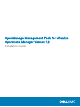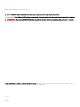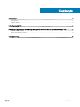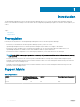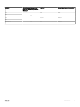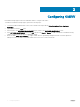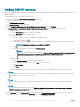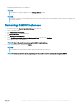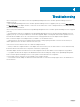Setup Guide
OpenManage dashboards are now displayed.
NOTE:
If the OMIVV IP is changed, update the IP in Manage Solution wizard.
NOTE:
If you want to replace the existing OMIVV instance with another OMIVV, delete existing OMIVV instance and then congure with
new OMIVV instance.
Removing OMIVV instances
1 In a browser, open the vRealize Operations Manager user interface.
2 Log in as an administrator.
3 Click Administration → Solutions.
The Manage Solutions Screen is displayed.
4 Click Management Pack Solution.
5 Select OpenManage vRealize Operations Management Pack, and then click Congure.
List of adapter instances are displayed.
NOTE: Clear all the alerts before removing the OMIVV adapter instance.
6 Select a required instance, and then click Delete.
NOTE
:
You can disable the extended monitoring in OMIVV after deleting the instance(s).
NOTE: Delete may take few minutes depending upon the number of servers and chassis managed by OMIVV.
Installing or upgrading to OpenManage Management Pack for vRealize Operations Manager v1.2 9