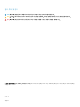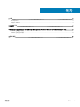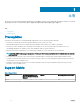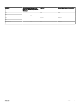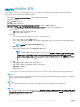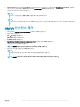Setup Guide
Installing or upgrading to OpenManage
Management Pack for vRealize Operations
Manager v1.2
To install or upgrade to OpenManage Management Pack for vRealize Operations Manager v1.2, perform the following steps:
1 Go to Dell.com/Support/Home.
2 In the Choose from all products section, click Software & Security.
3 In the Software & Security group box, click Virtualization Solutions.
4 To download the product, click the required product version.
The Product Support page is displayed.
5 Download self-extractable .exe le that consists of the Release Notes and OpenManage Management Pack .pak le from the
support site.
6 Extract the .exe le.
7 Open vRealize Operations Manager console as, https://<IP or Hostname or FQDN>.
8 In the left pane of vRealize Operations Manager, click Administration > Solutions.
9 In the Solutions tab, click .
The Add Solution page is displayed.
10 To navigate to the location of the .pak le, click Browse.
11 Select OpenManageAdapter .pak le.
12 Click Upload.
13 To continue, click Next.
The Dell End User License Agreement (EULA) is displayed.
14 Select To accept the terms of agreement, and click Next.
15 Click Finish.
The OpenManage Management Pack for vRealize Operations Manager is now listed in the Solutions tab of vRealize Operations
Manager.
NOTE
: Solution UI may freezes for some time (about a minute or so) until management pack installation is completed.
NOTE: If you are upgrading to OpenManage Management Pack for vRealize Operations Manager version 1.2 from 1.0, in the
Solution Details tab you need to click Stop Collecting > Start Collecting for each instance of the adapter.
NOTE: After installing or upgrading, you must relogin to the OpenManage Management Pack for vRealize Operations
Manager to view the Dell Dashboard and Dell customized ICONs.
Topics:
• OMIVV 인스턴스 추가
• OMIVV 인스턴스 제거
3
Installing or upgrading to OpenManage Management Pack for vRealize Operations Manager v1.2 7