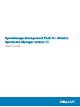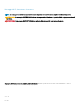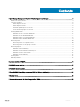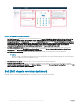Users Guide
1 Dell EMC Chassis List: Displays the chassis and the details such as, Hostname, Model, ServiceTag, IPAddress, Chassis Overall
health, PSU Rollup Status, and Fan Rollup Status. The source of Dell EMC Chasssi List is dened as Chassis Metrics|Model,
Chassis Metrics|Host Name, Chassis Metrics|IpAddress, Chassis Metrics|Service Tag, Chassis Metrics|Chassis Overall Health,
Chassis Metrics|PSU Rollup Status, and Chassis Metrics|Fan Rollup Status.
2 Dell EMC Chassis Alerts: Displays the alerts of the chassis.
3 Dell EMC Chassis Relationship: Displays the relationship between the Dell EMC chassis and its associated components.
4 Dell EMC Chassis Metric Chart: Displays the energy consumption and system peak power for the selected period. The source of Dell
EMC Chassis Metric Chart is dened as Chassis Metrics|Energy Consumption and Chassis Metrics|System Peak Power.
NOTE
:
If the CMC rmware versions are earlier than CMC 5.2 for M1000e, CMC 2.2 for VRTX, and CMC 1.4 for FX2, after the network
outage the chassis detailed dashboard displays a wrong chassis name.
NOTE:
Chassis components are reported with healthy and non-healthy status. All non-healthy statuses are reported as critical.
Accessing views
OpenManage Management Pack for vRealize Operations Manager enables you to view statistics of metrics and the warranty period for
various Dell PowerEdge servers and chassis.
Accessing views for a specic server
Perform the following steps to access the views for a specic server:
1 Launch vRealize Operations Manager for a console.
2 On the Home tab, click Environment.
3 In Inventory Trees, select Dell EMC Servers.
4 Select the server that you want view, and then select the Details tab.
A List of views is displayed.
10
OpenManage Management Pack for vRealize Operations Manager