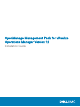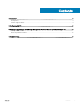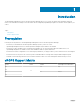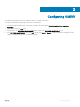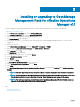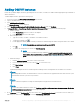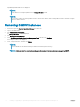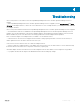Setup Guide
Adding OMIVV instance
Ensure that you add an adapter instance by providing either the host name, or FQDN, or IP address and the appropriate login credentials of
OMIVV and vROPS.
To add an adapter instance, perform the following steps:
1 In a browser, launch the vRealize Operations Manager user interface.
2 Log in as an administrator.
3 Click Administration → Solutions.
The Manage Solutions screen is displayed.
4 Select OpenManage Management Pack for vRealize Operations Manager, and click Congure.
5 In Manage Solution — OpenManage vRealize Operations Management Pack screen, perform the following steps:
a Instance Settings:
1 In the Display Name eld, enter a name for the adapter.
2 In the Description eld, enter a description.
b Basic Settings:
1 Type the host name, or FQDN, or IP address of the OMIVV instances.
2 To add login credentials, click .
3 Provide appropriate admin (default username) credentials for authenticating with OMIVV along with vROPS user’s details.
NOTE
: You must have an administrative privilege for vROPS.
4 Click OK.
5 To validate the settings that you entered, click Test Connection.
NOTE
:
Ensure that the extended monitoring is enabled or Unable to establish a valid connection to the
target system. Extended Monitoring is disabled. Enable Extended Monitoring in OMIVV admin
portal error message is displayed. For more details, see Conguring with OMIVV.
c Advanced Settings:
1 Expand Advanced Settings and select a collector from the list.
2 It is recommended that you to set the value as True to use Auto Discovery.
3 Click Save Settings.
4 Click Close.
OpenManage Management Pack for vRealize Operations Manager starts collecting data from the OMIVV server instance.
NOTE
:
After adding OMIVV instance, the data and alerts for the server and chassis are populated after three data collection cycles.
By default data collection cycle runs every 5 minutes.
NOTE:
vROPS credential is required for creating the relationship between physical servers and ESXi hosts.
NOTE:
If you provide invalid credentials for vROPS, the Unable to establish a valid connection to the target system. Check that
vROPS credentials are correct or not error message is displayed.
6 Go to Homepage, from the Dashboard list drop-down menu, select OpenManage dashboards for the older version of vROPS (6.5
and earlier). For vROPS 6.6 go to Dashboard to view the OpenManage dashboards.
Installing or upgrading to OpenManage Management Pack for vRealize Operations Manager v1.1
7