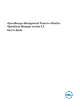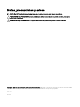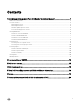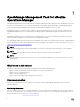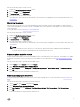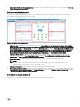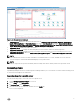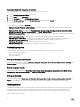Users Guide
Perform the following steps to monitor a server:
1. Launch the vRealize Operations Manager console.
2. From the Home tab, click Environment.
3. In Inventory Trees, select Dell Servers.
4. Select the server that you want to monitor.
The health status, alerts, and the associated details of the selected server is displayed. For more information about alerts, see
Viewing Alerts
Monitoring the chassis
Chassis monitoring is the process of reviewing and analyzing chassis level health, inventory, and availability of supported chassis
connected through OMIVV. You can also view the overall health status of the fan and PSU that enables you to view the metrics for
various Dell chassis.
For more information, see the Dell chassis overview dashboard.
Perform the following steps to monitor a chassis:
1. Launch the vRealize Operations Manager console.
2. On the Home tab, click Environment.
3. In Inventory Trees, select Dell Chassis.
4. Select the chassis that you want to monitor.
The health status, alerts, and the associated details of the selected chassis is displayed. For more information about alerts, see
Viewing Alerts
NOTE:
If the PowerEdge FX2/FX2s chassis is not on the network, and the RSM mode is enabled in Chassis Management
Controller, then the chassis overall health alerts are not generated on the server.
Frimware update report for servers
Firmware update report displays the current and available versions of the rmware for each component. This enables you to update
the rmware to the latest version for the Dell servers from OMIVV. For more information, see the Dell rmware update summary
report.
Perform the following steps to generate rmware update report:
1. On the Home tab, click Content and then click Report.
2. Select Dell Server Firmware Update Summary Report.
3. Click Run Template and select All Objects → Dell OpenManage Adapter → Dell Firmware Group → Dell Firmware Group.
4. Click OK.
Firmware update reports are generated for all Dell servers.
Power monitoring report for servers
Power Monitoring report displays the server metrics for the Dell PowerEdge servers. For more information, see Dell server power
details.
Perform the following steps to generate power monitoring report:
1. On the Home tab, click Content, and then click Report.
2. Select Dell Server Power Consumption Report.
3. Click Run Template and select All Objects →Dell OpenManage Adapter→Dell Servers Group →Dell Servers Group.
4. Click OK.
Power monitoring reports are generated for all Dell servers.
5