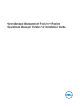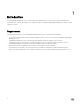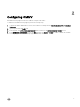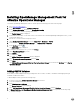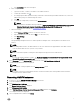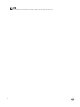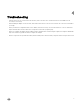Setup Guide
1. In the Description eld, enter a description.
b. Basic Settings:
1. Type the host name, or FQDN, or IP address of the OMIVV instances.
2. To add login credentials, click .
3. Provide appropriate admin (default username) credentials for authenticating with OMIVV and make sure you have an
administrative privilege for authenticating with vROPS.
4. Click OK.
5. To validate the settings that you entered, click Test Connection.
NOTE:
Ensure that the extended monitoring is enabled or Unable to establish a valid connection to the target system.
Extended Monitoring is disabled. Enable Extended Monitoring in OMIVV admin portal error message is
displayed. For more details, see Conguring with OMIVV.
c. Advanced Settings:
1. Expand Advanced Settings and select a collector from the list.
2. Dell recommends you to set the value as True to use Auto Discovery.
3. Click Save Settings.
4. Click Close.
Dell OpenManage Management Pack for vRealize Operations Manager starts collecting data from the OMIVV server
instance.
NOTE:
After adding OMIVV instance, the data and alerts for the server and chassis are populated after three data collection
cycles. By default data collection cycle runs every 5 minutes.
NOTE:
vROPS credential is required for creating the relationship between physical servers and ESXi hosts.
NOTE:
If you provide invalid credentials for vROPS, the Unable to establish a valid connection to the target system. Check
that vROPS credentials are correct or not error message is displayed.
6. Go to Homepage, from the Dashboard list drop-down menu, select Dell OpenManage dashboards.
Dell OpenManage dashboards are now displayed.
NOTE:
If the OMIVV IP is changed, update the IP in Manage Solution wizard.
NOTE:
If you want to replace the existing OMIVV instance with another OMIVV, delete existing OMIVV instance and then
congure with new OMIVV instance.
Removing OMIVV instances
1. In a browser, open the vRealize Operations Manager user interface.
2. Log in as an administrator.
3. Click Administration → Solutions.
The Manage Solutions Screen is displayed.
4. Click Management Pack Solution.
5. Select Dell OpenManage vRealize Operations Management Pack, and then click Congure.
List of adapter instances are displayed.
6. Select a required instance, and then click Delete.
7