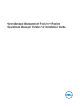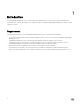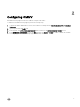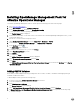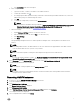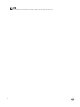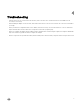Setup Guide
3
Installing OpenManage Management Pack for
vRealize Operations Manager
To install the OpenManage Management Pack for vRealize Operations Manager, perform the following steps:
1. Go to Dell.com/Support/Home.
2. In the View products section, click Software & Security.
3. In the Software & Security group box, click Virtualization Security.
4. To view a document, click the required product version.
The Product Support page is displayed.
5. Download self-extractable .exe le that consists of the Release Notes and Dell OpenManage Management Pack .pak le
from the Dell support site.
6. Extract the .exe le stored in a temporary location.
7. Open vRealize Operations Manager console as, https://<IP or Hostname or FQDN>.
8. In the left pane of vRealize Operations Manager, click Administration → Solutions.
9. In the Solutions tab, click .
The Add Solution page is displayed.
10. To navigate to the location of the .pak le, click Browse.
11. Select OpenManageAdapter .pak le.
12. Click Upload.
13. To continue, click Next.
The Dell End User License Agreement (EULA) is displayed.
14. Select To accept the terms of agreement, and click Next.
15. Click Finish.
The Dell OpenManage Management Pack for vRealize Operations Manager is now listed in the Solutions tab of vRealize
Operations Manager.
Adding OMIVV instance
Ensure that you add an adapter instance by providing either the host name, or FQDN, or IP address and the appropriate login
credentials of OMIVV and vROPS.
To add an adapter instance, perform the following steps:
1. In a browser, launch the vRealize Operations Manager user interface.
2. Log in as an administrator.
3. Click Administration → Solutions.
The Manage Solutions screen is displayed.
4. Select Dell OpenManage Management Pack for vRealize Operations Manager, and click Congure.
5. In Manage Solution — Dell OpenManage vRealize Operations Management Pack screen, perform the following steps:
a. Instance Settings:
6