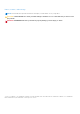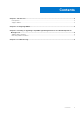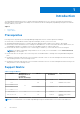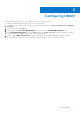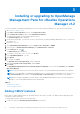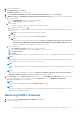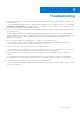Setup Guide
Installing or upgrading to OpenManage
Management Pack for vRealize Operations
Manager v1.2
To install or upgrade to OpenManage Management Pack for vRealize Operations Manager v1.2, perform the following steps:
1. Go to Dell.com/Support/Home.
2. In the Choose from all products section, click Software & Security.
3. In the Software & Security group box, click Virtualization Solutions.
4. To download the product, click the required product version.
The Product Support page is displayed.
5. Download self-extractable .exe file that consists of the Release Notes and OpenManage Management Pack .pak file from
the support site.
6. Extract the .exe file.
7. Open vRealize Operations Manager console as, https://<IP or Hostname or FQDN>.
8. In the left pane of vRealize Operations Manager, click Administration > Solutions.
9. In the Solutions tab, click .
The Add Solution page is displayed.
10. To navigate to the location of the .pak file, click Browse.
11. Select OpenManageAdapter .pak file.
12. Click Upload.
13. To continue, click Next.
The Dell End User License Agreement (EULA) is displayed.
14. Select To accept the terms of agreement, and click Next.
15. Click Finish.
The OpenManage Management Pack for vRealize Operations Manager is now listed in the Solutions tab of vRealize
Operations Manager.
NOTE: Solution UI may freezes for some time (about a minute or so) until management pack installation is completed.
NOTE: If you are upgrading to OpenManage Management Pack for vRealize Operations Manager version 1.2 from 1.0, in
the Solution Details tab you need to click Stop Collecting > Start Collecting for each instance of the adapter.
NOTE: After installing or upgrading, you must relogin to the OpenManage Management Pack for vRealize Operations
Manager to view the Dell Dashboard and Dell customized ICONs.
Topics:
• Adding OMIVV instance
• Removing OMIVV instances
Adding OMIVV instance
Ensure that you add an adapter instance by providing either the host name, or FQDN, or IP address and the appropriate login
credentials of OMIVV and vROPS.
To add an adapter instance, perform the following steps:
1. In a browser, launch the vRealize Operations Manager user interface.
3
6 Installing or upgrading to OpenManage Management Pack for vRealize Operations Manager v1.2