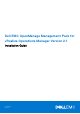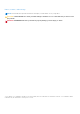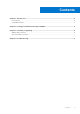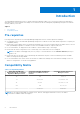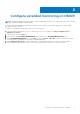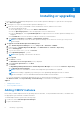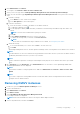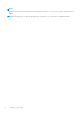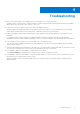Install Guide
3. Click Administration → Solutions.
4. To configure, click Solutions> Other Accounts> Add Account
5. Select your account type and click Dell OpenManage Management Pack for vRealize Operations Manager.
6. In New account information page OpenManage vRealize Operations Management Pack screen, perform the following
steps:
a. In instance Settings:
i. In the Name box, enter a name for the adapter.
ii. In the Description box, enter a description.
b. In Connect Information:
i. Enter the hostname, or FQDN, or IP address of the OMIVV instances.
ii. To add login credentials, click
.
iii. Provide appropriate admin (default username) credentials for authenticating with OMIVV along with vROPS user
details.
NOTE: You must have an administrative privilege for vROPS.
iv. Click OK.
v. Expand Advanced Settings and select a collector from the list.
vi. To validate the settings that you entered, click Test Connection.
NOTE:
Ensure that the extended monitoring is enabled. For more details, see Configuring with OMIVV.
c. Advanced Settings:
i. It is recommended that you to set the value as True to use Auto Discovery.
ii. Click Add.
OpenManage Management Pack for vRealize Operations Manager starts collecting data from the OMIVV server instance.
NOTE:
The data and alerts for the server and chassis are populated after three data collection cycles after the OMIVV instance
is added. By default data collection cycle runs every 5 minutes.
NOTE:
vROPS credential is required for creating the relationship between physical servers and ESXi hosts and to post SNMP
alerts.
7. Go to Homepage, from the Dashboard , select All dashboard Click on check box to select OpenManage dashboards.
OpenManage dashboards are now displayed.
NOTE:
If the OMIVV IP address is changed, update the IP address in Administration > Solutions > Other account > Edit
wizard
NOTE:
If you want to replace the existing OMIVV instance with another OMIVV, delete existing OMIVV instance and then
configure with new OMIVV instance.
Removing OMIVV instances
1. In a browser, open the vRealize Operations Manager console.
2. Log in as an administrator.
3. Click Administration → Solutions.
4. Click Other accounts.
5. Select OpenManage vRealize Operations Management Pack
List of adapter instances is displayed.
NOTE: Clear all the Dell EMC alerts before removing the OMIVV adapter instance.
6. Select a required instance, and then click Delete.
Installing or upgrading
7