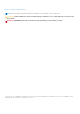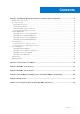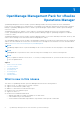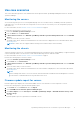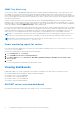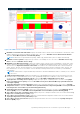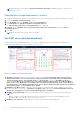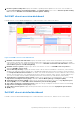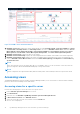Users Guide
Table Of Contents
- OpenManage Management Pack for vRealize Operations Manager version 1.2 User’s Guide
- Contents
- OpenManage Management Pack for vRealize Operations Manager
- License metrics of OMIVV
- Dell EMC server metrics
- Dell EMC chassis metrics
- View DellEMC PowerEdge servers and ESXi of VMware relationship
- Known Issues
- Accessing documents from the Dell EMC support site
NOTE: Health status is not reported if Warranty Notification Threshold is disabled at OMIVV or warranty is not
collected for server.
Changing the top high temperature to Celsius
By default the temperature parameter is set to Fahrenheit. Perform the following steps to change the temperature to Celsius:
1. Launch the vRealize Operations Manager console.
2. Click Dashboards and select Dell EMC Servers Overview Dashboard.
3. Click Edit Widget at Top High Temperature Servers(Fahrenheit) tab.
The Edit Top High Temperature Servers(Fahrenheit) page is displayed.
4. At Metric tab, click Dell EMC Server System Board Inlet Temperature Sensor Metrics and select Current
Reading(Celsius).
5. Click Save.
NOTE: It may take few seconds to reflect the changes.
Dell EMC server detailed dashboard
In the Dell EMC server detailed dashboard, you can view the overall health status of the fan, battery, voltage, memory,
temperature, physical disk, power supply, and processor of the server.
Figure 2. Dell EMC Server Detailed Dashboard
1. Dell EMC Server List: Displays the servers and the details such as, Server Rollup Status, Memory Rollup Status,
Battery Rollup Status, Processor Rollup Status, Voltage Rollup Status, PSU Rollup Status, Fan Rollup Status,
Temperature Rollup Status, Storage Rollup Status, and Proactive HA. The source of Dell EMC Server List is
defined as Server Metrics|Server Rollup Status, Server Metrics|Memory Rollup Status, Server Metrics|Battery
Rollup Status, Server Metrics|Processor Rollup Status, Server Metrics|Voltage Rollup Status, Server Metrics|
PSU Rollup Status, Server Metrics|Fan Rollup Status, Server Metrics|Temperature Rollup Status,Server Metrics|
Storage Rollup Status, and Server Metrics|ProactiveHA.
2. Dell EMC Server Metric Chart: Displays the system board power consumption and energy consumption of the server
for the selected period. The source of Dell EMC Server Metric Chart is defined as Server Extended Metrics|System
Board Power Consumption and Server Extended Metrics|Energy Consumption.
3. Dell EMC Server Relationship: Displays the relationship of the host system, servers and the associated components.
NOTE:
Battery, voltage, or the IDSDM components are not associated with a server in the relationship map. For more
information about the components, log in to the iDRAC console.
4. Dell EMC Server Top Alerts: Displays the alerts of the servers and the associated components.
8
OpenManage Management Pack for vRealize Operations Manager