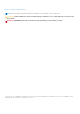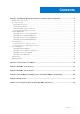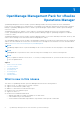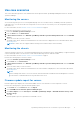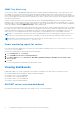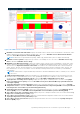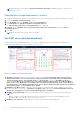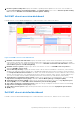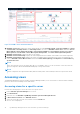Users Guide
Table Of Contents
- OpenManage Management Pack for vRealize Operations Manager version 1.2 User’s Guide
- Contents
- OpenManage Management Pack for vRealize Operations Manager
- License metrics of OMIVV
- Dell EMC server metrics
- Dell EMC chassis metrics
- View DellEMC PowerEdge servers and ESXi of VMware relationship
- Known Issues
- Accessing documents from the Dell EMC support site
Use case scenarios
This section describes typical use cases and tasks that can be performed with OpenManage Management Pack for vRealize
Operations Manager.
Monitoring the servers
Server monitoring is the process of reviewing and analyzing a server for health, inventory, availability, and other operations-
related processes. You can also monitor the components of servers such as CPU, memory, PSU, fan, temperature, physical
disks, and so on.
For more information, see the Dell EMC servers overview dashboard on page 6.
Perform the following steps to monitor a server:
1. Launch the vRealize Operations Manager console.
2. From the Home tab, click Environment.
3. In Environment Overview, select Dell EMC OpenManage vRealize Operations Management Pack and click Dell EMC
Servers.
4. Select the server that you want to monitor.
The health status, alerts, and the associated details of the selected server is displayed. For more information about alerts,
see Viewing Alerts.
NOTE: NIC and FC does not support health monitoring, hence health is always shown as healthy.
Monitoring the chassis
Chassis monitoring is the process of reviewing and analyzing chassis level health, inventory, and availability of supported chassis
connected through OMIVV. You can monitor overall chassis health along with PSU and Fan’s health.
For more information, see the Dell EMC chassis overview dashboard on page 9.
Perform the following steps to monitor a chassis:
1. Launch the vRealize Operations Manager console.
2. On the Home tab, click Environment.
3. In Environment Overview, select Dell EMC OpenManage vRealize Operations Management Pack and click Dell EMC
Chassis.
4. Select the chassis that you want to monitor.
The health status, alerts, and the associated details of the selected chassis is displayed. For more information about alerts,
see Viewing Alerts.
NOTE:
If the PowerEdge FX2 chassis is not on the network, and the RSM mode is enabled in Chassis Management Controller,
then the chassis overall health alerts are not generated on the server.
Firmware update report for servers
Firmware update report displays the current and available versions of the firmware for each component of servers.
Perform the following steps to generate firmware update report:
1. On the Home tab, click Content and then click Report.
2. Select Dell EMC Server Firmware Update Summary Report.
3. Click Run Template and select All Objects → Dell EMC OpenManage Adapter → Dell EMC Firmware Group → Dell
Firmware Group .
4. Click OK.
Firmware update reports are generated for all Dell EMC servers.
OpenManage Management Pack for vRealize Operations Manager
5