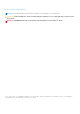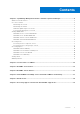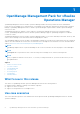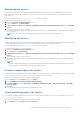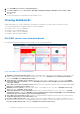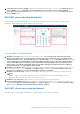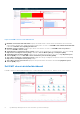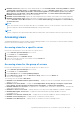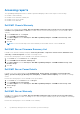Users Guide
Table Of Contents
- OpenManage Management Pack for vRealize Operations Manager version 1.1 User’s Guide
- OpenManage Management Pack for vRealize Operations Manager
- License metrics of OMIVV
- Dell EMC server metrics
- Dell EMC chassis metrics
- View DellEMC PowerEdge servers and ESXi of VMware relationship
- Known Issues
- Accessing support content from the Dell EMC support site
2. Select Dell EMC Server Power Consumption Report.
3. Click Run Template and select All Objects →Dell EMC OpenManage Adapter→Dell EMC Servers Group →Dell
Servers Group.
4. Click OK.
Power monitoring reports are generated for all Dell EMC servers.
Viewing dashboards
Dashboards enable you to monitor and analyze the Dell EMC PowerEdge servers and chassis environment in vROPS.
The following dashboards are available in vRealize Operations Manager:
● Dell EMC Servers Overview Dashboard
● Dell EMC Server Detailed Dashboard
● Dell EMC Chassis Overview Dashboard
● Dell EMC Chassis Detailed Dashboard
Dell EMC servers overview dashboard
Following are the parameters displayed in the Dell EMC Servers Overview Dashboard:
Figure 1. Dell EMC Servers Overview Dashboard
1. Dell EMC Servers Environmental Health: Displays the health status of all the servers. Red indicates Critical state, yellow
indicates Warning state, and green indicates Healthy state. The source of Dell EMC Servers Environmental Health is
defined as Dell EMC Server|Badge|Health Status.
2. Top High Power Consuming Servers (watt): Displays the top 15 power consuming servers. The source of Top High
Power Consuming Servers (watt) is defined as Dell EMC Server|Server Extended Metrics| System Board Power
Consumption (Watt).
3. Select Above For Power Consumption Trend: Displays the power consumption trend for the server selected in the Top
High Power Consuming Servers (watt) widget.
4. Dell EMC Servers Top Alerts: Displays the top 15 alerts of PowerEdge servers. The source of Dell EMC Servers Top
Alerts is defined as Dell EMC Servers Group.
5. Top High Temperature Servers (Fahrenheit): Displays the top 15 high temperature servers. The source of Top High
Temperature Servers is defined as Dell EMC Sever System Board Inlet Temperature|Dell EMC Sever System Board
Inlet Temperature Sensor Metrics|Current Reading (Fahrenheit).
6. Select Above For Temperature Trend: Displays the system board inlet temperature trend for the server selected in the
Top High Temperature Servers (Fahrenheit) widget.
7. Proactive HA Distribution View: Displays whether the Proactive High Availability (HA) is enabled or disabled. For more
information about Proactive HA, see OpenManage Integration for VMware vCenter User's Guide version 4.0. The source of
Proactive HA Distribution View is defined as Dell EMC Proactive HA Servers View.
6
OpenManage Management Pack for vRealize Operations Manager