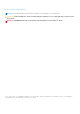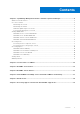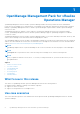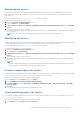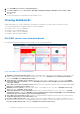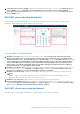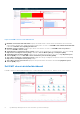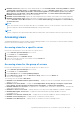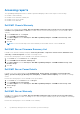OpenManage Management Pack for vRealize Operations Manager version 1.1 User’s Guide December 2020 Rev.
Notes, cautions, and warnings NOTE: A NOTE indicates important information that helps you make better use of your product. CAUTION: A CAUTION indicates either potential damage to hardware or loss of data and tells you how to avoid the problem. WARNING: A WARNING indicates a potential for property damage, personal injury, or death. © 2017-2020 Dell Inc. or its subsidiaries. All rights reserved. Dell, EMC, and other trademarks are trademarks of Dell Inc. or its subsidiaries.
Contents Chapter 1: OpenManage Management Pack for vRealize Operations Manager................................4 What's new in this release.................................................................................................................................................4 Use case scenarios.............................................................................................................................................................. 4 Monitoring the servers..........................
1 OpenManage Management Pack for vRealize Operations Manager OpenManage Management Pack for vRealize Operations Manager enables monitoring of different metrics and hardware resources in the PowerEdge server (12th generation of PowerEdge servers and later) and chassis by using vRealize Operations Manager. OpenManage Management Pack for vRealize Operations Manager requires VMware vRealize Operations Manager version 6.3 or later.
Monitoring the servers Server monitoring is the process of reviewing and analyzing a server for health, inventory, availability, and other operationsrelated processes. You can also monitor the components of servers such as CPU, memory, PSU, fan, temperature, physical disks, and so on. For more information, see the Dell EMC servers overview dashboard on page 6. Perform the following steps to monitor a server: 1. Launch the vRealize Operations Manager console. 2. From the Home tab, click Environment. 3.
2. Select Dell EMC Server Power Consumption Report. 3. Click Run Template and select All Objects →Dell EMC OpenManage Adapter→Dell EMC Servers Group →Dell Servers Group. 4. Click OK. Power monitoring reports are generated for all Dell EMC servers. Viewing dashboards Dashboards enable you to monitor and analyze the Dell EMC PowerEdge servers and chassis environment in vROPS.
8. Top High Fan Speed Servers (RPM): Displays the top 15 high fan speed servers. The source of Top High Fan Speed Servers (RPM) is defined as Dell EMC Server Fan|Dell EMC Server Fan Metrics|Current Reading (RPM). 9. Select Above For Fan Speed Trend: Displays the fan speed trend for the server selected in the Top High Fan Speed Servers (RPM) widget.
Figure 3. Dell EMC Chassis Overview Dashboard 1. Dell EMC Chassis Environmental Health: Displays the health status of all the chassis. Red indicates the critical state, yellow indicates warning state, and green indicates healthy state. The source of Dell EMC Chassis Environmental Health is defined as Dell EMC Chassis|Badge|Health State. 2. Dell EMC Chassis Top Alerts: Displays top 15 alerts of the chassis. The source of Dell EMC Chassis Top Alerts is defined as Dell EMC Chassis Group. 3.
1. Dell EMC Chassis List: Displays the chassis and the details such as, Hostname, Model, ServiceTag, IPAddress, Chassis Overall health, PSU Rollup Status, and Fan Rollup Status. The source of Dell EMC Chasssi List is defined as Chassis Metrics|Model, Chassis Metrics|Host Name, Chassis Metrics|IpAddress, Chassis Metrics|Service Tag, Chassis Metrics|Chassis Overall Health, Chassis Metrics|PSU Rollup Status, and Chassis Metrics|Fan Rollup Status. 2. Dell EMC Chassis Alerts: Displays the alerts of the chassis.
Accessing reports The OpenManage Management Pack for vRealize Operations Manager provides custom reports for the following: ● Dell EMC Chassis Warranty ● Dell EMC Server Firmware Summary List ● Dell EMC Server Power Details ● Dell EMC Server Warranty Dell EMC Chassis Warranty Dell EMC server warranty displays Name, Days Left, End Date, Entitlement Type, Provider, Service Level Description, Start Date, Last Updated Time and Status of Dell EMC Chassis.
1. On the Home tab, click Content and the click Report. 2. Select Dell EMC Server Warranty. 3. Click Run Template and select All Objects > Dell EMC OpenManage Adapter > Dell EMC Servers Group > Dell Servers Group. 4. Click OK. NOTE: You can see a heat map of the Server Warranty in the Dell EMC Server Overview dashboard. Viewing alerts OpenManage Management Pack for vRealize Operations Manager displays any unusual events from the Dell EMC servers, chassis and associated components as alerts.
2 License metrics of OMIVV To access the license metrics of OMIVV: Click Environment > All objects > Dell EMC OpenManage Adapter > Dell EMC OpenManage Adapter Instance > Select Instance > All metrics > License Info. The license for OMIVV is also the licensing used for the management pack. License metrics of OMIVV enables you to view the license information and metrics.
3 Dell EMC server metrics To access Dell EMC server metrics: Click Environment > All objects > Dell EMC OpenManage Adapter > Dell EMC server > Select Server > All Metrics. Table 1.
Table 1.
Table 1. Dell EMC Server Metrics (continued) Dell EMC Server SSD Metrics Available Disk Space (GB) Health Status Media Type Remaining Rated Write Endurance Smart Alert Enabled State Total Disk Size (GB) Dell EMC Server HDD Metrics Available Disk Space (GB) Health Status Media Type Smart Alert Enabled State Total Disk Size (GB) NOTE: If Virtual Disks are created out of this HDDs, the Total Disk Size (GB) is reported as —255.
4 Dell EMC chassis metrics To access Dell EMC chassis metrics: Click Environment > All objects > Dell EMC OpenManage Adapter > Dell EMC chassis > Select chassis > All Metrics > chassis Metrics Table 2.
5 View DellEMC PowerEdge servers and ESXi of VMware relationship This dashboard provides a visual representation of server relationship between DellEMC PowerEdge servers and ESXi. To view the object relationship health tree, see Dell EMC server detailed dashboard on page 7.
6 Known Issues ● Historical data for HDDs are not available after the OpenManage Management Pack for vRealize Operations Manager Version 1.1 upgrade. This is an expected behavior, with the latest upgrade, adapter is offering HDD and SSD data separately. However, historical data are available only for the SSDs. HDD metrics are freshly populated since the time adapter has been updated. ● After OpenManage Management Pack for vRealize Operations Manager Version 1.
7 Accessing support content from the Dell EMC support site Access supporting content related to an array of systems management tools using direct links, going to the Dell EMC support site, or using a search engine. ● Direct links: ○ For Dell EMC Enterprise Systems Management and Dell EMC Remote Enterprise Systems Management—https:// www.dell.com/esmmanuals ○ For Dell EMC Virtualization Solutions—https://www.dell.com/SoftwareManuals ○ For Dell EMC OpenManage—https://www.dell.