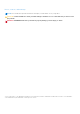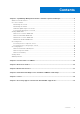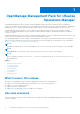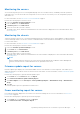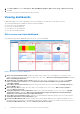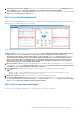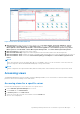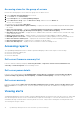Users Guide
Table Of Contents
- OpenManage Management Pack for vRealize Operations Manager version 1.0 User’s Guide
- OpenManage Management Pack for vRealize Operations Manager
- License metrics of OMIVV
- Dell server metrics
- Dell chassis metrics
- View Dell PowerEdge servers and ESXi of VMware relationship
- Issues
- Accessing support content from the Dell EMC support site
Monitoring the servers
Server monitoring is the process of reviewing and analyzing a server for health, inventory, availability, and other operations-
related processes. You can also monitor the components of servers such as CPU, memory, PSU, fan, temperature, physical
disks, and so on.
For more information, see the Dell servers overview dashboard on page 6.
Perform the following steps to monitor a server:
1. Launch the vRealize Operations Manager console.
2. From the Home tab, click Environment.
3. In Inventory Trees, select Dell Servers.
4. Select the server that you want to monitor.
The health status, alerts, and the associated details of the selected server is displayed. For more information about alerts,
see Viewing Alerts
Monitoring the chassis
Chassis monitoring is the process of reviewing and analyzing chassis level health, inventory, and availability of supported chassis
connected through OMIVV. You can also view the overall health status of the fan and PSU that enables you to view the metrics
for various Dell chassis.
For more information, see the Dell chassis overview dashboard on page 7.
Perform the following steps to monitor a chassis:
1. Launch the vRealize Operations Manager console.
2. On the Home tab, click Environment.
3. In Inventory Trees, select Dell Chassis.
4. Select the chassis that you want to monitor.
The health status, alerts, and the associated details of the selected chassis is displayed. For more information about alerts,
see Viewing Alerts
NOTE:
If the PowerEdge FX2/FX2s chassis is not on the network, and the RSM mode is enabled in Chassis Management
Controller, then the chassis overall health alerts are not generated on the server.
Frimware update report for servers
Firmware update report displays the current and available versions of the firmware for each component. This enables you to
update the firmware to the latest version for the Dell servers from OMIVV. For more information, see the Dell firmware update
summary report.
Perform the following steps to generate firmware update report:
1. On the Home tab, click Content and then click Report.
2. Select Dell Server Firmware Update Summary Report.
3. Click Run Template and select All Objects → Dell OpenManage Adapter → Dell Firmware Group → Dell Firmware
Group.
4. Click OK.
Firmware update reports are generated for all Dell servers.
Power monitoring report for servers
Power Monitoring report displays the server metrics for the Dell PowerEdge servers. For more information, see Dell server
power details on page 10.
Perform the following steps to generate power monitoring report:
1. On the Home tab, click Content, and then click Report.
2. Select Dell Server Power Consumption Report.
OpenManage Management Pack for vRealize Operations Manager
5