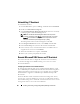Owner's Manual
80 Installing, Uninstalling, and Upgrading Dell OpenManage IT Assistant
Uninstalling IT Assistant
To uninstall IT Assistant:
1
Click the
Start
button, point to
Settings
, and double-click
Control
Panel
.
2
Double-click
Add or Remove
Programs
.
3
Select
Dell OpenManage Management Station
from the list of currently
installed programs and click the
Change
button.
NOTE: To uninstall the entire Management Station suite of products
(including IT Assistant), select Remove in the previous step. If you select
Remove, the uninstallation may appear to be unresponsive for several
minutes if IT Assistant is performing discovery or polling.
The Management Station install wizard appears. Click
Next
.
4
In the
Program Maintenance
window, select
Modify
and click
Next
.
5
In the
Custom Setup
screen, deselect IT Assistant and click
Next
.
6
In the summary screen, ensure that IT Assistant is included in the list
of applications to be removed. Click
Install
.
7
When the uninstallation is complete, click
Finish
.
8
Reboot your system if prompted by the installer.
Remote Microsoft SQL Server and IT Assistant
This section describes how to configure IT Assistant version 8.9 and later,
to use Microsoft SQL Server 2008 R2 running on a remote server as the
IT Assistant database.
Configuring IT Assistant to Use a Remote Database
IT Assistant ships with the SQL Server-compliant default database—SQL
Server 2008 R2 Express Edition. The IT Assistant Network Monitoring Service
and the IT Assistant Connection Service access the SQL Server-compliant
default database—SQL Server 2008 R2 Express Edition that ships with
IT Assistant.
When the database resides outside the IT Assistant management station,
as in the case of a remote database, it is necessary to make the IT Assistant
Network Monitoring Service and the IT Assistant Connection Service on the
management station to access the remote database.