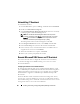Owner's Manual
Installing, Uninstalling, and Upgrading Dell OpenManage ITAssistant 77
warning, or error messages. Review the messages and, if necessary, resolve
any problems before proceeding with the installation. You may also be
prompted to install the required packages.
CAUTION: If you are using IT Assistant version 6.
x
to 7.
x
, the IT Assistant 8.9
installer removes all previous Management Station applications and re-installs
the applications you select.
2
Click
Install, Modify, Repair or Remove Management Station
option.
The
Welcome to the Install Wizard for Dell OpenManage Management
Station
wizard appears. Click
Next
.
3
If you agree with the Dell Inc. software license agreement, click
Next
.
4
Select
Custom
installation from the
Setup Type
window and manually
enable IT Assistant.
You can change the installation directory path and port settings for
IT Assistant or accept the defaults.
5
Ensure that
IT Assistant
is selected in the list of installable components,
then click
Next
.
6
If you are upgrading from IT Assistant 6.
x
to 7.0, by default,
Migrate
IT Assistant Database Settings
is selected. When this option is selected,
the following database settings in your existing IT Assistant installation are
preserved in your new installation:
• Global configuration
• Event stored action
• Discovery configuration
NOTE: Migrate IT Assistant Database Settings is not available if you are
upgrading from IT Assistant version 7.x to version 8.9.
Click
Next
.
7
Ensure that
IT Assistant
is included in the installation summary window
and click
Install
to begin the installation.
NOTE: If you want to configure IT Assistant in a remote database environment,
see "Remote Microsoft SQL Server and IT Assistant" on page 80 for details.