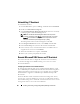Owner's Manual
74 Installing, Uninstalling, and Upgrading Dell OpenManage IT Assistant
2
If there are no missing dependencies, click
Install, Modify, Repair or
Remove Management Station
.
The Dell OpenManage Management Station install wizard is displayed.
Click
Next
.
3
If you agree with the Dell Inc. software license agreement, click
Next
.
4
Select
Custom
installation from the
Setup Type
window and manually
enable IT Assistant.
You can change the installation directory path and port settings for
IT Assistant or accept the defaults.
Click
Next
.
5
Ensure that
IT Assistant
is included in the installation summary window,
then click
Install
to begin the installation.
Launching IT Assistant
After IT Assistant is installed, to launch IT Assistant, do one of the following:
• Double-click the IT Assistant icon on your desktop.
• Open a supported Web browser (see the
Dell Systems Software Support
Matrix
at
support.dell.com/manuals
for the latest supported browsers)
and connect to the IT Assistant management station by typing the
following in the Address bar:
https://<IT Assistant hostname>:
<port number>
NOTE: The default IT Assistant port number is 2607.
NOTE: You can also access the browser-based user interface of IT Assistant
from a remote system using the above method.
If you access the IT Assistant UI from a system running supported
Windows operating system that does not have a minimum supported Java
Runtime Environment (JRE) version 6 update 21, then IT Assistant
automatically starts JRE installation on that system.
NOTE: If the system that accesses the IT Assistant user interface has JRE
version 6.0, then IT Assistant does not automatically update the JRE to version 6
update 21. In this case, update the JRE version manually by pointing the
browser to https://<host name>:<port number>/jre-6u21-windows-i586.exe.