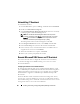Owner's Manual
Installing, Uninstalling, and Upgrading Dell OpenManage ITAssistant 71
3
Click
Turn the Windows Feature On or Off
on the left-hand tree.
The
Server Manager
page appears.
4
On the right-hand side, under
Features Summary
, click
Add Features
.
The
Select Features
dialog-box appears.
5
Locate and select
SNMP Services
.
6
Click
Install
.
SNMP is now installed on your system.
Starting SNMP Services
To start the SNMP services:
1
Click the
Start
button and select
Control
Panel
.
2
Double-click
Administrative Tools
.
3
Double-click
Services
.
4
Locate SNMP Services, right-click, and select
Start
.
SNMP Services are now started.
For information on how to configure SNMP on managed systems running
Windows operating systems, see "Configuring SNMP Service on a System
Running Supported Windows Operating System" on page 259. For
information on configuring SNMP on managed systems running Linux
operating systems, see "Configuring SNMP Agent on Managed Systems
Running Supported Linux Operating Systems" on page 264.
Enabling CIM
The CIM/WMI (Windows Management Instrumentation) service is installed by
default on Windows 2000, Windows Server 2003, Windows XP Professional,
Windows Vista, and Windows Server 2008. CIM discovery requires proper
user ID and password credentials. Failure to supply proper credentials on a
subnet configured for CIM discovery can result in account lockout.
For examples on how to set up CIM, see "Configuring Protocols to Send
Information to Dell OpenManage IT Assistant" on page 257.