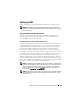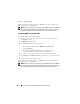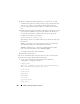Owner's Manual
Configuring Protocols to Send Information to IT Assistant 275
Configuring the IPMI
For IT Assistant to be able to discover IPMI-compliant devices, you should
configure the BMC on your managed system. You can also configure the
BMC to send alerts to IT Assistant.
You can configure the BMC from the Dell OpenManage Server Administrator
GUI or from the BIOS-POST (pre-operating system environment).
Configuring BMC From the Server Administrator
1
Log into the Server Administrator home page of your managed system.
2
On the left pane, click the
System
object.
3
Click the
Main System Chassis
object.
4
Click the
Remote Access
object.
The BMC information window is displayed.
5
Click the
Configuration
tab.
Under the
Configuration
tab, select
Enable NIC
and
Enable IPMI Over
LAN
, and provide the
New Encryption Key
.
NOTE: The value of the New Encryption Key (or the KG key) is a hexadecimal
value. However, KG Key is applicable only on DellPowerEdge x9xx and
later systems, which support IPMI version 2.0. By default, KG Key is
disabled on the BMC.
6
Click the
Users
tab.
7
Select the User ID of the administrator.
8
On the
Users
page, enter the user name and password.
NOTE: The default user name and password are root and calvin respectively.
9
To configure the managed system to send alerts to IT Assistant, on the left
pane, click the
System
object.
10
Click the
Alert Management
tab.
11
Click
Platform Events
.
12
Select the
Generate Alert
check box for the alerts to be sent.
NOTE: To generate an alert, you must select both Generate Alert and Enable
Platform Events Alerts.