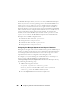Owner's Manual
Configuring Protocols to Send Information to IT Assistant 261
Configuring the SNMP Service on an IT Assistant Managed System
Running a Supported Windows Operating System
Server Administrator and certain other managed system agents, such as
Dell PowerConnect switches, use the SNMP protocol to communicate with
IT Assistant. To enable this communication, the Windows SNMP service
must be properly configured to enable Get and Set operations and to send
traps to a services system.
NOTE: See your operating system documentation for additional details on SNMP
configuration.
NOTE: For systems running Windows Server 2003 to be discovered, Microsoft’s
standard SNMP configuration on Windows Server 2003 requires SNMP to be
configured to accept packages from the IT Assistant host.
Change the SNMP Community Name
Configuring the SNMP community names determines which systems are able
to manage your system through SNMP.
1
If your system is running Windows Server 2003 or later, click the
Start
button, right-click
My Computer
, and point to
Manage
. If your system is
running Windows 2000, right-click
My Computer
, and point to
Manage
.
The
Computer Management
window appears.
2
Expand the
Computer Management
icon in the window, if necessary.
3
Expand the
Services and Applications
icon and click
Services
.
4
Scroll down the list of services until you find
SNMP Service
, right-click
SNMP Service
, and then click
Properties
.
The
SNMP Service Properties
window appears.
5
Click the
Security
tab to add or edit a community name.
a
To add a community name, click
Add
under the
Accepted
Community Names
list.
The
SNMP Service Configuration
window appears.
b
Type the community name of a system that is able to manage your
system (the default is
public
) in the
Community Name
text box
and click
Add
.
The
SNMP Service Properties
window appears.