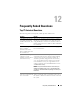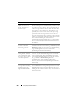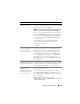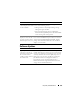Owner's Manual
234 Frequently Asked Questions
How do I disable Java
caching?
To disable Java caching on a Windows system, go to the
Windows Control Panel, click the Java icon to display
the Java Control Panel, and ensure that the Enable
Caching check box in the Java Applet Cache Viewer
dialog box is not selected.
To disable caching on a Linux system, run the
ControlPanel executable in the bin folder of the JRE
installation on the Linux system, and ensure that the
Enable Caching check box in the Java Applet Cache
Viewer dialog box is not selected.
What precautions do I
need to take when I revert
to an older version of IT
Assistant?
If you have Java applet caching enabled on any of the
systems where you have accessed the IT Assistant UI,
then delete the jar files used by IT Assistant, from the
cache of each of those systems. Go to Java Control Panel
and click Settings under Temporary Internet Files. The
panel is located under Microsoft Windows Control Panel
or Linux ControlPanel in the bin folder. Click View
Applets. Select the cached files and click Delete.
NOTE: Failure to delete the Java applet cache may result
in inconsistent behavior of the older version of IT Assistant.
Why did the server status
icon on IT Assistant not
change when the hard disk
was removed from a
system being managed
through Intelligent
Platform Management
Interface (IPMI)?
The Baseboard Management Controller (BMC) must be
configured to send a particular hard disk related trap.
Configure it manually, by using IPMI or any other related
tool, to send the specific Platform Event Filter (PEF)
trap.
BMC will send the trap after it is configured. And on
receiving the trap, IT Assistant will display it with
unknown severity and degrade the system status to
critical.
Question Answer