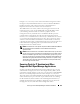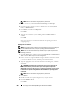Owner's Manual
228 Ensuring a Secure Dell OpenManage IT Assistant Installation
NOTE: Do not use double or single quotes in passwords.
5
In the console tree, under
Local Users and Groups
, click
Groups
.
6
Click the group to which you want to add the new user:
Users
,
Power
Users
, or
Administrators
.
7
Click
Action
, and then click
Properties
.
Click
Add
.
8
Type the user name that you are adding and click
Check Names
to
validate.
Click
OK
.
New users can log in to IT Assistant with the user privileges for their
assigned group.
Adding Users to a Domain
NOTE: For questions about creating users and assigning user group privileges or
for more detailed instructions, see your operating system documentation.
NOTE: You must have Active Directory installed on your system to perform the
following procedures.
1
Click the
Start
button, and then point to
Control Panel
Administrative
Tools
Active Directory Users and Computers
.
2
In the console tree, right-click
Users
or right-click the container in which
you want to add the new user, and then point to
New
User
.
3
Type the appropriate user name information in the dialog box, and then
click
Next
.
CAUTION: You must assign a password to every user account that can
access IT Assistant to protect access to your critical system components.
Additionally, users who do not have an assigned password cannot log into
IT Assistant on a system running Windows Server 2003 due to operating system
constraints.
NOTE: Do not use double or single quotes in passwords.
4
Click
Finish
.
5
Double-click the icon representing the user you just created.
6
Click the
Member of
tab.
Click
Add
.