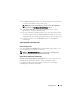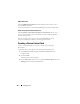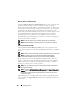Owner's Manual
162 Managing Tasks
These tasks can be configured to run on specific schedules or execute
immediately. For more information, see the Dell OpenManage IT Assistant
Online Help.
NOTE: For Linux systems, you must install IT Assistant 8.9 to use Remote Server
Administrator Command Line or perform Software Updates. You cannot use
previous versions of IT Assistant (version 8.5 or earlier) installed on the
management station with the latest version of Server Administrator (version 6.3)
installed on a managed system.
NOTE: If you are running the software deploy task across a wide area network
(WAN), the task could fail if the network does not have sufficient bandwidth.
However, if you want to perform this task across WAN locations, it is recommended
that you install IT Assistant locally on a system at the remote location, have the
update package/installers available locally on the IT Assistant system and access
the IT Assistant through Remote Desktop to that system.
Creating a Command Line Task
The Command Line tasks allow you to execute commands on your
management station. IT Assistant displays different screens on the wizard
depending on the tasks you choose. IT Assistant also displays different
options depending on the hardware (BMC) or the software component
(OpenManage Client Connector or BMC Utilities) that it detects on your
management station. For example, if you have installed the BMC Utilities
on your management station, then the wizard for creating the command Line
task will display the IPMI Command Line in the Task Type pull-down menu.
To create a Command Line task, perform the following steps:
1
Select
Manage
Ta sk s
and right-click
Command Line
in the left
navigation pane.
2
Select
New Task
.
The Task Creation wizard appears.
3
Enter a
Task N am e
, then choose the task type from the
Task Typ e
pull-down menu and click
Next
.
4
In the
Task Executable Specification
window, enter the command
executable and the arguments, and click
Next
.
For more information, see the
Dell OpenManage IT Assistant Online
Help.