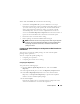Owner's Manual
Software Updates 157
Using the Server Updates Media
To use the Dell Update Packages from within IT Assistant, Jane performs the
following steps:
1
Inserts the
Server Updates media
into the media drive.
2
On the IT Assistant UI, Jane navigates to
Manage
Software Updates
.
3
Right-clicks the root node (
Software Update Repositories
) and selects
Open Repository (Update CD)…
.
4
Navigates to the DVD location and locates the repository directory.
5
Selects
catalog.xml
and clicks
Open
.
The contents of the
Server Updates media
will be displayed on the
IT Assistant user interface. Jane can then perform operations such as
importing packages, performing compliance checks, and performing
software updates.
Jane sometimes manually downloads individual update packages from the
Dell FTP site at ftp.dell.com. She knows that some of her systems need the
firmware upgrade that the update package contains, but she wants to
determine which ones without manually checking each of her 50 servers. She
can use IT Assistant to quickly find out.
Here is how she would find out how many systems need an update:
1
Selects
Manage
Software Updates
from the menu bar.
2
Right-clicks
IT Assistant Repository
in the left navigation pane and
chooses
Add
.
Jane navigates to the location on her system where she downloaded the
Update Package. When she selects the package and clicks
Open
, the
selected package is added to the repository tree as a child node of the
IT Assistant Repository.
3
Clicks the Update Package name in the left-hand pane to view a summary
of its contents in the right hand pane.
4
Clicks the
Compliance
tab, then selects a specific group of devices (or a
query) against which she wants to check the package.
NOTE: Starting with IT Assistant 8.2, Jane can retrieve a compliance report
by selecting Tools Compliance Tool. She can click Open or Save from the
File Download dialog box to either save the file to a location of her choice or to
view the report as a Microsoft Excel file.