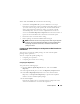Owner's Manual
156 Software Updates
Starting with IT Assistant 8.2 and later, Tom can retrieve a compliance report
by selecting Tools Compliance Tool. Tom can click Open or Save from the
File Download dialog box to either save the file to a location of his choice or
to view the report as a Microsoft Excel file.
For more information on selecting the devices, see the Dell OpenManage
IT Assistant Online Help.
Clicking Compare performs the comparison and generates the compliance
report. The report provides the following information:
• An iconic representation of the differences found (!)
• Name of the package or object
• The devices version (the device version is the version associated with the
device component)
• The repository packages version (the repository package version is the
version associated with the Update Package or System Update Set that
Tom specified for the comparison.)
Clicking Update starts the Software Update task. For more information on
Software Update Tasks, see the "Using Software Updates" on page 173.
NOTE: The Update option is disabled in the Online Repository. Import the package
to the IT Assistant Repository to enable the Update option.
The Compliance tab displays only for the imported packages in the IT
Assistant Repository and the downloaded packages in the Online Repository.
NOTE: Compliance reporting is a resource-intensive task that consumes network
bandwidth and increases CPU and memory usage. Hence, Tom schedules this task
during off-peak hours.
Using Software Updates in IT Assistant
Let us look at how Jane might use this feature in her enterprise.
Jane has a small-to-medium size business (50 servers, plus over 200 client
systems). She does not have network bandwidth for large downloads. Instead, she
chooses to get the update packages periodically using the Server Updates media.