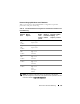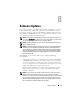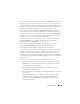Owner's Manual
150 Software Updates
Synchronizing IT Assistant With the Dell Website
NOTE: This feature requires at least one of the communication protocols—HTTP or
FTP—to be supported in your network.
To synchronize IT Assistant with Dell website, Tom performs the following steps:
1
Right-clicks
Online Repository
and selects
Configure Online
Synchronization
.
2
In the
Connection Settings
screen, Tom selects
ftp.dell.com
as the
Download Site
and provides the
ftp
protocol as the connection parameter.
Tom could select the HTTP protocol as well, if his corporate firewall
blocked FTP downloads.
Based on the corporate setup in his enterprise, Tom may be required to
configure a proxy. He configures the proxy by providing the
Address
and
Port
number in the
Proxy Server
section. He also provide the appropriate
username and password. If Tom’s proxy works without authentication,
he would leave these fields blank.
Tom clicks
Test Connectivity
to validate if IT Assistant can successfully
download the required contents from the Dell website.
For testing the connectivity, IT Assistant uses the specified parameters
to connect and download the latest catalog available on the Dell
website. IT Assistant uses the same parameters for all subsequent
synchronization sessions.
NOTE: The connectivity test can fail because of multiple reasons, including
proxy authentication failure, incorrect protocol, incorrect proxy port, network
failure, a firewall blocking the communication, and so on.
3
In the
Package Selection Criteria
screen, Tom can select one of the
following options:
•
Select the packages/bundles that apply to devices in my network
(Recommended)
. This is the recommended option as Tom will not
need to specify details such as, operating systems, system models, and
so on for all the systems.
•
Select only the packages/bundles that meet the below criteria
.
This option allows Tom to specify the components, operating systems,
and systems that he wants IT Assistant to include in the online
update operation.