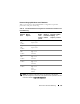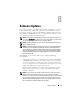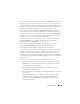Owner's Manual
142 Performance and Power Monitoring
4
In the
Execution Results
tab, Tom can right-click a counter and do one of
the following:
– Select
Export
. This will export the details into a comma-separated
values (CSV) file. Tom can then use other tools like Microsoft Excel to
generate better reports.
–Click
View Chart
to view the graphical representation of the
performance, aggregate power consumed, and the aggregate energy
consumed information of the device. Tom can give a time range and
view the system usage graphically.
NOTE: Tom can also view the charts and export them from the Summary tab,
in the lower pane.
–Click
Delete Execution Results
.
– Right-click a column header and select
Customize View
. This view
customizes the view for the devices.
5
In the
Group Summary and Maximum Values
tab, Tom can view the
maximum watts/amps and the aggregate power or energy used by each
device for which this task is running.
NOTE: The Group Summary and Maximum Values tab is available only if
Tom selects the aggregate (Aggregate power and Aggregate energy) or peak
counters (Peak power and Peak amperage) in the Power Management
attribute.
6
In the
Execution Log
tab, Tom can view the execution summary
information for each run of the task. He can also use the time selection
fields to select the
From
time he wants to view the logs.
NOTE: Execution log entries older than 14 days will be purged.
7
In the
Performance and Power
tab on the
Device
tree, Tom can view the
performance and power counters information for the selected device.