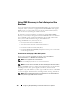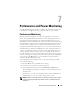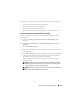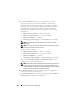Owner's Manual
138 Performance and Power Monitoring
5
Under
Select Attributes
, Tom selects the performance, as well as
the power monitoring counters: CPU and Memory attributes (for
performance), Power Consumption, Energy Consumption, and Peak
Amperage (for power management). He sets their warning and critical
threshold values and specifies the number of samples for which the
threshold values should be crossed. For example, he sets the warning
threshold for:
•
%Kernel Utilization Time
as > 70% for 10 samples
•%
Processor Utilization Time
as > 70% for 10 samples
•%
Power Consumption
as > 1000 W
•%
Amperage per Power Supply
as >7000 milliAmps for 10 samples
NOTE: The Power Monitoring attributes are supported only on limited
Dell systems.
NOTE: Tom cannot set threshold values for energy and peak measurement
(Peak power and Peak amperage) counters.
And the critical threshold for:
•
%Kernel Utilization Time
as > 90% for 15 samples
•%
Processor Utilization Time
as > 90% for 15 samples
•%
Power Consumption
as > 1200 W
•%
Amperage per Power Supply
as > 10000 milliAmps for 10 samples
Tom can select
Send Warning Alert
or
Send Critical Alert
to receive
warning or critical alerts in the Alert logs.
NOTE: If Tom sets a smaller sampling interval but selects a large number of
counters, and devices, he may see a warning message indicating excess
resource utilization. Tom should set a higher sampling interval or decrease the
number of counters and devices to avoid this situation.
6
Under
Device Selection
, Tom can select the groups having Dell
x
9
xx
systems from the tree or provide a query.
7
Under
Enter Credentials
, Tom enters the operating system
User ID
and
Password
, which is valid for all selected devices.