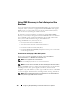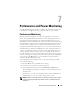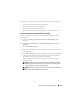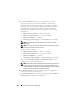Owner's Manual
Configuring Dell OpenManage IT Assistant to Monitor Your Systems 131
3
Tom gives the action a logical name in the
Name
field.
Tom is configuring a separate Alert Action for himself, Bob, John, and Jill.
Each time he repeats the procedure here, he uses the following names in
the
Name
field:
• Tom ADMIN MGR e-mail
• DC 1st Shift Bob e-mail
• DC 2nd Shift John e-mail
• Weekend Admin Jill e-mail
4
From the
Ty p e
pull-down menu, Tom chooses
Email
. In the
E-mail
Configuration
dialog, Tom specifies a valid e-mail address (within your
enterprise’s SMTP server group) to receive the automatic notification.
NOTE: Tom can test the e-mail configuration he specified by using the Test
Action button. A success/failure message will be issued. Tom can specify
multiple e-mail addresses, separated by a comma or semi-colon.
5
In
Alert Filter Associations
, Tom identifies the Action Alert filter that will
trigger this e-mail.
Tom supplies the names of the Alert Filters he set up in the previous
procedure—either
DC 1st Shift
,
DC 2nd Shift
, or
Weekend Admin—
each time he performs this step.
6
A summary dialog shows Tom’s selections. He clicks
Finish
to accept the
changes.
He verifies that the Alert Action he defined in step 3 appears in the
Summary of Alert Actions
window.
As a result of how Tom has configured Alert Action Filters and Alert Actions
in IT Assistant, here is what will happen:
• IT Assistant will continuously monitor all servers on Tom’s network.
• When any server reaches a warning or critical state, IT Assistant will
automatically send Tom an e-mail notification at the address he specified
in the Alert Action wizard.
• When any server reaches a warning or critical state, IT Assistant will
automatically send either Bob, John, or Jill an e-mail notification
depending on the date range specified in the Alert Action Filter wizard.