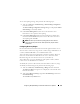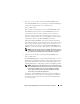Owner's Manual
130 Configuring Dell OpenManage IT Assistant to Monitor Your Systems
8
Under
Alert Action Associations
, Tom decides whether he wants the event
captured by the filter to trigger an action or be written to a log file.
Tom selects
Alert
, since he wants IT Assistant to notify the selected
administrators by e-mail when the system enters a Critical or Warning state.
Click
Next
.
9
The
New Filter Summary
shows Tom’s selections.
He verifies that the filter name he assigned in step 3 appears in the
Summary of Alert Action Filters
window.
Tom clicks
Finish
to accept the changes.
Notification Alert Actions in the Enterprise Environment
Tom’s alert action filters and groups are now configured so that he can set up
e-mail alert actions to automatically notify himself and his three
administrators. Tom’s strategy is as follows:
• Set up IT Assistant to send e-mail to his administrators when any warning
or critical events occur, depending on their on-call or shift status
• Copy himself on all messages so he can to stay aware of overall server events
Tom is configuring e-mail for himself, as well as for his first- and second-shift
datacenter administrators and his weekend administrator. Therefore, he will
repeat the following procedure four times—for himself, Bob, John, and Jill.
NOTE: To send e-mail through IT Assistant, go to Preferences
Web Server on
the top navigation bar, and configure the SMTP Server Name (or IP Address) and
DNS Suffix for SMTP Server.
Creating an Alert Action
To create an alert action:
1
Tom selects
Alerts
Actions
from the menu bar.
2
Tom right-clicks
Alert Actions
in the navigation and selects
New Alert Action
.
The
Add Alert Action Wizard
appears.