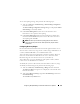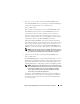Owner's Manual
128 Configuring Dell OpenManage IT Assistant to Monitor Your Systems
Creating Custom Groups
Tom requires two custom groups to manage notification of his four
administrators who are going to take action on the critical and warning events
for his 1,000 servers. The custom groups are remote servers and datacenter
servers.
1
From the IT Assistant menu bar, Tom selects
Views
Devices.
2
Tom right-clicks the top-level root in the IT Assistant navigation tree and
selects
New Group
.
The
Add Group Wizard
appears.
3
Tom enters a name and description for the group he wants to add.
Tom names the group
Datacenter Servers
.
4
In the
Group Membership
dialog, Tom can either select the devices to
include in the new group or, if a query-based group, he selects the query
from the pull-down menu.
5
Tom review his selections in the summary screen and clicks
Finish
to
complete the wizard.
6
Tom repeats the steps 1 to 5 to create a second group named
Remote Servers
.
Creating an Alert Action Filter
Now, Tom will create an Alert Action Filter that includes each of the four
administrators who work for him. In the following procedure, you can see
how creating custom groups for the two types of servers make it easier to
create the filters.
To create an alert action filter, Tom performs the following steps:
1
Tom selects
Alerts
Filters
from the menu bar.
The
Alert Filters
window appears.
2
Tom expands the Alert Filters in the navigation tree and right-clicks
Alert Action Filters
. He selects
New Action Alert Filter
.
The
Add Filter Wizard
appears.
Tom plans to create three filters, one for each of the notification event actions
that he is going to create for each of his administrators. Tom has to create each
of his three filters one at a time. Tom creates filters for the following: