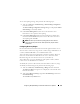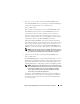Owner's Manual
126 Configuring Dell OpenManage IT Assistant to Monitor Your Systems
2
Tom expands
Discovery Ranges
, right-clicks
Exclude Ranges
and selects
New Exclude Range
.
The
New
Exclude Range
dialog box appears.
3
Tom enters the IP address for the system and clicks
OK
.
As a result, that system is hidden from routine discovery by IT Assistant.
Changing Discovery, Inventory, and Status Polling Settings After
Original Setup
Tom can return to the Discovery and Monitoring menu at any time and edit
the settings he entered. The new settings will become effective the next time
he performs the corresponding action.
For information on how Tom can view devices on his network, and the
applications that he can launch to manage the health of his devices,
see "Viewing Devices and Launching Applications" on page 109.
Creating Alert Action Filters and Alert Actions for
Tom’s Large Enterprise
IT Assistant offers Tom the ability to set up Alert Action Filters that specify
a set of system conditions. When these conditions are met, Tom can also
create an Alert Action in IT Assistant that is triggered by the Alert Action
Filter. The Alert Action takes whatever action Tom has defined.
NOTE: Dell OpenManage Server Administrator only sends events to IT Assistant as
SNMP traps. It does not send CIM indications for either instrumentation or storage
events from a server.
IT Assistant has three types of filters:
•
Alert Action Filters
– used to trigger actions when an alert condition is met
•
Ignore/Exclude Filters
– used to ignore SNMP traps and CIM indications
when they are received.
•
Alert View Filters
– used to customize the Alert Log view