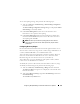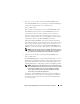Owner's Manual
Configuring Dell OpenManage IT Assistant to Monitor Your Systems 125
•Password
•KG Key
NOTE: KG Key is applicable only on Dell PowerEdge x9xx and later systems,
which support IPMI version 2.0. By default, KG Key is disabled on the
BMC/iDRAC.
NOTE: If you have Dell PowerEdge x8xx and later systems on your network
and you enable the KG Key on, for example, Dell x9xx systems, you must
specify two separate ranges to discover these systems.
Since Tom has new uninstrumented (without any Dell agent installed)
Dell
x9xx
systems, he can discover these systems using IPMI discovery.
For more information, see "Using IPMI Discovery in Tom’s Enterprise-Size
Business" on page 132.
9
In step 7 of the wizard, Tom can choose what action IT Assistant will take
upon completion of the wizard.
10
In step 8 of the wizard, Tom reviews his selections and clicks
Finish
to
complete the wizard.
NOTE: IT Assistant versions 8.0 and later can discover printers, tapes, and storage
devices. For more information, see the Dell OpenManage IT Assistant Online Help.
NOTE: In a network consisting of systems that have both IPv4 and IPv6 addresses,
post SNMP discovery, only IPv4 addresses are displayed by IT Assistant.
Exclude Systems From Discovery
IT Assistant also provides the capability to exclude specific systems from
discovery. This feature is normally used in larger enterprise environments to
improve speed, to isolate a system with a problematic agent, or to enhance
security and convenience.
Tom has one system in his enterprise that contains highly sensitive information.
So sensitive, in fact, that he doesn’t even want the system visible to his system
administrators. Therefore, he sets an Exclude Range to isolate that system
from routine network discovery.
1
Tom selects
Discovery and Monitoring
Ranges
from the menu bar.
The
Discovery Ranges
navigation tree is
displayed on the left side of the
IT Assistant window.