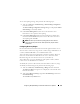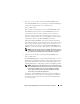Owner's Manual
124 Configuring Dell OpenManage IT Assistant to Monitor Your Systems
NOTE: If you want to specify more than one SNMP Get or Set
community name in an individual discovery range (for example, one
community name for each IP subnet range), separate your community
names with commas.
NOTE: IT Assistant only uses SNMP sets to power cycle systems if the
Server Administrator remote command line is not available. If SNMP
sets are not required for this purpose, do not enter an SNMP set
community name in the discovery wizard.
• Tom enters time-out and retry values for the SNMP discovery range.
6
In step 4 of the wizard, Tom configures the CIM parameters to be used
during discovery.
Since Tom also has systems running Windows, he needs to configure CIM.
• Tom ensures
Enable CIM Discovery
is selected.
NOTE: Ensure that CIM is configured for Windows 2008 Server with Hyper-V
role to enable full virtualization support.
•In
Domain\User Name
, Tom enters the same name that he used to
configure CIM on the managed system. Also, ensure that CIM is
selected.
• Tom enters the same
Password
that he used for the CIM password on
the managed system.
NOTE: For inband IPMI support enable CIM Discovery option from the wizard.
However, this is supported only on Dell PowerEdge xx8x and later systems
running Windows Server 2003 R2 or Windows Server 2008. For out-of-band
IPMI support on xx8x servers, enable IPMI from the wizard.
7
In step 5 of the wizard, Tom selects the
Enable Dell/EMC Array
Discovery
.
In this screen, Tom gives the following details:
• Navisphere Username
• Navisphere Password
NOTE: You can use this field only if you have Dell|EMC devices in the
discovery range.
8
In step 6 of the wizard, Tom configures the following IPMI parameters of
the BMC/iDRAC of his managed systems.
•User name