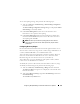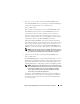Owner's Manual
122 Configuring Dell OpenManage IT Assistant to Monitor Your Systems
3
In step 1 of the wizard, Tom can enter an IP address, an IP address range,
or a host name.
Based on the information about Tom’s systems in Table 6-2, he must add
different IP address ranges. Tom can combine those ranges that have
common settings (community name, timeouts, retry intervals, choice of
protocol for discovery, and user credentials). For example, he can combine
the Data Center Servers 3 to Data Center Servers 9 groups.
He enters the IP address range as:
192.166.155.*
Instead of completing this wizard multiple times with same entries in all
the wizard panes to include all these systems, Tom clicks
Add
to add
multiple ranges of IP addresses. The second time, he enters:
192.166.156.*
and so on.
NOTE: Ensure that you have a separate range for Dell|EMC devices. This is
because apart from the SNMP credentials, Dell|EMC devices also require
the Navisphere credentials.
Tom clicks
Next
to go to the next step.
NOTE: The Import Node List utility offers a convenient way to specify a list of
host names, IP addresses, and subnet ranges for IT Assistant to discover.
See the IT Assistant Online Help for instructions on how to run the utility from
the command line. The importnodelist.exe file is in the /bin directory.
4
In step 2 of the wizard, Tom enters the Internet Control Message Protocol
(ICMP) time-out and retry values for the range. Tom chooses the highest
time-out retry value for the ranges that he combines. For example, in
Table 6-2 for Data Center Servers 3 to Data Center Servers 9, Tom chooses
148 milliseconds, the highest time-out interval in that range.
5
In step 3 of the wizard, Tom configures the SNMP parameters to be used
during discovery:
• Tom ensures the
Enable SNMP Discovery
option is selected.
NOTE: Tom will have to select this option if he wants to discover the Virtual
Machines on his network.