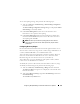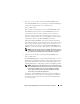Owner's Manual
Configuring Dell OpenManage IT Assistant to Monitor Your Systems 121
To set status polling settings, Tom performs the following steps:
1
Tom selects
Discovery and Monitoring
Status Polling Configuration
from the menu bar.
The
Status Polling Configuration Settings
dialog box is displayed.
Enable
Status Polling
is selected by default.
2
Under
Status Polling Interval
, Tom selects the interval he wants
IT Assistant to use to perform status polling.
3
Under
Status Polling Speed
, Tom uses the sliding bar to indicate how
much network bandwidth and system resources he wants to allocate to
status polling and clicks
OK
.
NOTE: The faster you set the status polling speed, the more network
resources discovery will consume. Faster speeds may impact network
performance.
Configuring Discovery Ranges
IT Assistant maintains information about network segments that it uses to
discover devices. A discovery range can be a subnet, range of IP addresses on
a subnet, individual IP address, or an individual host name.
Tom’s enterprise network is organized into a number of subnets. There are
850 servers in the datacenter and 150 remote servers. Tom refers to the
IP subnet ranges he wrote down for his servers (see Table 6-2).
Tom’s datacenter servers are divided into eight separate subnets, and his
remote servers are divided into two subnets.
To identify his systems to IT Assistant, Tom must define a discovery range.
To identify an include range, Tom performs the following steps:
1
Tom selects
Discovery and Monitoring
Ranges
from the menu bar.
The
Discovery Ranges
navigation tree is
displayed on the left side of the
IT Assistant window.
2
Tom expands
Discovery Ranges
, right-clicks
Include Ranges
and selects
New Include Range
.
The
New Discovery Wizard
starts.