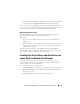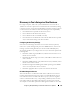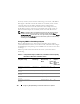Owner's Manual
120 Configuring Dell OpenManage IT Assistant to Monitor Your Systems
Configuring Inventory Settings
Next, Tom enters inventory settings. IT Assistant collects inventory
information about software and firmware versions, as well as device-related
information about memory, processor, power supply, PCI cards and embedded
devices, and storage. This information is stored in the IT Assistant database
and can be used to generate customized reports.
To set inventory settings, Tom performs the following steps:
1
Tom selects
Discovery and Monitoring
Inventory Configuration
from
the menu bar.
The
Inventory Poll Settings
dialog box is displayed.
Enable Inventory
is
selected by default.
2
In the dialog box under
Initiate Inventory
, Tom selects when he wants
IT Assistant to perform inventory.
Tom sets inventory for weekly on Saturday at 3:00 a.m.
3
Under
Inventory Speed
, Tom uses the sliding bar to indicate how much
network bandwidth and system resources he wants to allocate to inventory
and clicks
OK
.
NOTE: The faster you set the inventory speed, the more network resources
discovery will consume. Faster inventory speeds may impact network
performance adversely.
NOTE: IT Assistant versions 8.0 and later can display the inventory information for
printers, tapes, and storage devices. For more information, see the Dell
OpenManage IT Assistant Online Help.
Configuring Status Polling Settings
Next, Tom defines status polling settings for his systems. IT Assistant
performs a power and connectivity health check for discovered devices,
determining whether a device is operating normally, is in a non-normal state,
or is powered down. Status messages in IT Assistant include healthy, warning,
critical, and powered down. Status icons also indicate if a system is not
instrumented, if there is no information for the system, or the state the
system was in when it was last powered down.