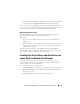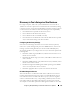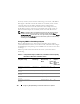Owner's Manual
Configuring Dell OpenManage IT Assistant to Monitor Your Systems 119
To configure discovery settings in IT Assistant for a large enterprise,
Tom performs the following steps:
1
Tom selects
Discovery and Monitoring
Discovery Configuration
from
the IT Assistant menu bar.
The
Discovery Configuration Settings
dialog box appears.
Enable Device
Discovery
is selected by default.
2
Under
Initiate Device Discovery
, Tom selects when he wants IT Assistant
to perform discovery.
Tom wants to perform discovery every day, so he selects
Every Week On
,
each day of the week, and 2:00 a.m. for the start time. His network traffic
is the lightest at this time.
3
Under
Discovery Speed
, Tom uses the sliding bar to indicate how much
network bandwidth and system resources he wants to allocate to discovery.
Tom sets the discovery speed to
Fast
(all the way to the right). Tom wants
to discover all of the systems he is going to manage with IT Assistant
rapidly and get them in the database. For subsequent discoveries, if Tom
finds that this setting dramatically impacts the network performance while
he is attempting to perform other tasks on the network, he can change the
Discovery Speed
to consume fewer network resources.
4
Under
Discover
, Tom can choose whether to discover all devices or only
instrumented devices.
5
Under
Name Resolution
, Tom can select
DNS Name Resolution
or
Instrumentation Name Resolution
and clicks
OK
.
Domain Name System (DNS) name resolution matches the IP address of
a system to a host name. Instrumentation name resolution queries the
managed system’s agent instrumentation for its name. See your device
or system documentation for more information on how to configure
instrumentation name resolution.
. NOTE: If you are managing a cluster, you must use instrumentation name
resolution to be able to discern each independent node (system); otherwise,
using DNS name resolution is recommended.