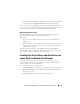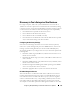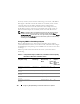Owner's Manual
Configuring Dell OpenManage IT Assistant to Monitor Your Systems 113
7
Under
Date/Time Range Configuration
, enter values for any or all of the
optional categories.
Jane leaves these options unselected since she wants the filter to apply at
all times.
Click
Next
.
8
Under
Alert Action Associations
, select whether you want the event
captured by the filter to trigger an alert or be written to a log file.
Jane selects
Alert
to get a console notification.
9
The
New Filter Summary
shows your selections. Click
Finish
to accept,
or
Back
to make changes.
10
Verify that the filter name you created in step 3 of the wizard appears in
the
Summary of Alert Action Filters
window.Creating an Alert Action
Now, Jane wants to create an Alert Action that is triggered by the Alert Action
Filter she just set up.
To create an Alert Action:
1
Jane selects
Alerts
Actions
from the menu bar.
2
Jane right-clicks
Alert Actions
in the navigation tree and selects
New Alert
Action
.
The
Add Alert Action Wizard
appears.
3
Jane gives the action a logical name in the
Name
field and click
Next
.
4
From the
Ty p e
pull-down menu, Jane chooses
Email
and click
Next
.
NOTE: Jane could also choose Trap Forwarding or Application Launch from
the action type pull-down list. Trap Forwarding allows large-scale enterprise
managers to send SNMP traps to a specific IP address or host. Application
Launch allows an administrator to specify an executable to run when the alert
action filter is met.
NOTE: Any trap forwarded by IT Assistant will not have the EnterpriseOID,
Generic TrapId, and Specific Trap ID of the original trap. These values will
appear in the description of the forwarded trap.
5
In the
E-mail Configuration
dialog, Jane specifies a valid e-mail address
(within your enterprise’s SMTP server group) to receive the automatic
notification and click
Next
.