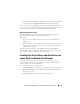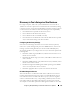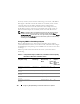Owner's Manual
112 Configuring Dell OpenManage IT Assistant to Monitor Your Systems
Jane chooses to use an Alert Action Filter in IT Assistant to filter warning and
critical events for her servers and PowerConnect switches. That way, she will
be able to create an Alert Action that will automatically send her an e-mail
notification when her server and switch components enter these states.
From there, she can take action to prevent a more serious event, such as a
system failure. Being the only system administrator of her network, Jane must
be selective about which systems she monitors, as well as the Alert Action
Filters she creates. She decides to reserve these filters and actions only for her
most mission-critical equipment and most severe events.
Creating an Alert Action Filter
To create an Alert Action Filter:
1
Select
Alerts
Filters
from the menu bar.
The
Alert Filters
window appears.
2
Expand the Alert Filters in the navigation tree and right-click
Alert Action
Filters
. Select
New Alert Action Filter
.
The
Add Filter Wizard
appears.
3
Enter a descriptive name for the filter. For example,
Jane’s Network
Warning and Critical
.
4
Under
Severity
, select the severity of the events for which you want
to receive alerts and logs.
Jane selects
Warning
and
Critical
.
Click
Next
.
5
Under
Alert Category Configuration
, either select
Select All
, or select the
categories of events to include in the alert filter.
Jane selects
Select All
because she wants to be notified of any warning or
critical event that affects her network switches or servers.
Click
Next
.
6
Under
Device/Group Configuration
, select the devices or groups to
associate with the new action alert filter.
Jane selects
Servers and Network Devices
.
Click
Next
.