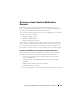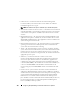Owner's Manual
106 Configuring Dell OpenManage IT Assistant to Monitor Your Systems
3
Under
Status Polling Speed
, Jane uses the sliding bar to indicate how
much network bandwidth and system resources she wants to allocate
to status polling and clicks
OK
.
NOTE: The faster you set the status polling speed, the more network
resources discovery will consume. Faster speeds may impact network
performance.
Configuring Discovery Ranges
IT Assistant maintains a register of network segments that it uses to discover
devices. A discovery range can be a subnet, a range of IP addresses on a
subnet, an individual IP address, or an individual host name.
To identify her systems to IT Assistant, Jane must define a discovery range.
To define an include range, Jane performs the following steps:
1
Jane selects
Discovery and Monitoring
Ranges
from the menu bar.
The
Discovery Ranges
navigation tree is
displayed on the left side of the
IT Assistant window.
2
Jane expands
Discovery Ranges
, right-clicks
Include Ranges
and selects
New Include Range
.
The
New Discovery Wizard
starts.
NOTE: To exclude a specific system or host name from discovery, right-click
Exclude Range in the Discovery Ranges navigation tree and enter the name or
IP address of the system. In most small-to-medium businesses like Jane’s, this
option is not used.
3
In step 1 of the wizard, Jane enters an IP address (or range) or host name.
She clicks
Add
to add multiple ranges of IP addresses or host names.
She clicks
Next
to go to the next step.
NOTE: Acceptable values for the include range are subnet range, host name,
or IP address of a single system. Jane refers to the IP subnet ranges she
wrote down for her servers, desktop systems, and switches. On Jane’s list,
Jane may have 192.166.153.* and 192.166.154.*, where the first subnet range is
for Jane’s servers, the second subnet range is for Jane’s desktops, and the
switches are spread out on both subnets.