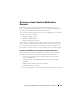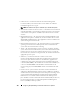Owner's Manual
Configuring Dell OpenManage IT Assistant to Monitor Your Systems 105
To set inventory settings, Jane performs the following steps:
1
Jane selects
Discovery and Monitoring
Inventory Configuration
from
the menu bar.
The
Inventory Poll Settings
dialog box is displayed.
Enable Inventory
is
selected by default.
2
Under
Initiate Inventory
, Jane selects when she wants IT Assistant to
perform inventory.
Jane selects all seven days of the week at 6:00:00 AM, a non-peak period
for network traffic.
3
Under
Inventory Speed
, Jane uses the sliding bar to indicate how much
network bandwidth and system resources she wants to allocate to inventory
and clicks
OK
.
NOTE: The faster you set the inventory speed, the more network resources
discovery will consume. Faster inventory speeds may impact network
performance.
NOTE: IT Assistant versions 8.0 and later can display the inventory information for
printers, tapes, and storage devices. For more information, see the Dell OpenManage
IT Assistant Online Help.
Configuring Status Polling Settings
Next, Jane defines status polling settings for her systems. IT Assistant
performs a power and connectivity health check for discovered devices,
determining whether a device is operating normally, is in a non-normal state,
or is powered down. Status messages in IT Assistant include healthy, warning,
critical,and powered down. Status icons also indicate if a system is not
instrumented, there is no information for the system, or the state the system
was in before it was last powered down.
To set status polling settings, Jane performs the following steps:
1
Jane selects
Discovery and Monitoring
Status Polling Configuration
from the menu bar.
The
Status Polling Configuration Settings
dialog box is displayed.
Enable Status Polling
is selected by default.
2
Under
Status Polling Interval
, Jane selects the interval that she wants
IT Assistant to use to perform status polling.