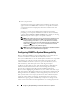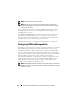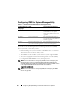Owner's Manual
100 Configuring Dell OpenManage IT Assistant to Monitor Your Systems
NOTE: The storage processors on the Dell|EMC CX3-20, CX3-40, CX3-80
products each have one management port and one service local area
network (LAN) port. Do not connect the service ports to the network
for general use. Connecting these ports to the network may result in
unpredictable status and event reporting within IT Assistant.
• Ensure that the following ports are open on the firewall:
– TCP 80/443 (Web and SSL)
– TCP 6389 (Navisphere CLI)
– UDP 161/162 (SNMP and bi-directional)
NOTE: These are default ports. If you have changed the port configuration,
ensure that the correct ports are open.
NOTE: For more information on ports used by IT Assistant, see "IT Assistant
UDP/TCP Default Ports" on page 222.
• IT Assistant discovers and displays the information for the storage
processor value stored in the discovery range. Since the storage processors
are redundant, you only need to enter the IP address of one storage
processor for discovery and inventory purposes.
Using the Troubleshooting Tool
The EMC connectivity test can be used to test the communication between
the IT Assistant management station and the Navisphere agent on the storage
device. The test requires the IP address of the storage processor and
Navisphere credentials.
NOTE: The Navisphere credentials should have a global scope.
Creating Reports
You can create custom reports for the Dell|EMC arrays. The report wizard
of the IT Assistant allows you to select fields from a variety of tables including
Device, NIC, Physical disk, Virtual disk, Enclosure, and Controller.
The reports can be created in HTML, XML, and comma-separated value
(CSV) format.
NOTE: IT Assistant has pre-defined controller and enclosure reports for the
Dell|EMC arrays.