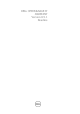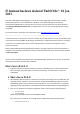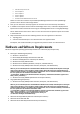Owner's Manual
• IT Assistant does not work well with operating system schemes that use very large fonts (for
example, various "High Contrast" schemes in Windows). Changing the display settings to use such a
scheme may cause text in various parts of IT Assistant to appear incomplete or truncated. If you
notice this issue, change the display properties.
To change the display properties on Windows systems:
1. Click the "Start" button, click "Settings"-> "Control Panel"->"Display Settings," then select
the "Appearance" tab.
2. Select a scheme with smaller fonts.
3. Close the browser and restart IT Assistant to implement the new settings.
On Linux systems, similar issues may occur if the selected system font size is too large. To correct
this issue, select smaller fonts ("Start"-> "Preferences"-> "Fonts") and restart the application.
[102193]
• To disable mnemonics at the operating system level, close and restart the IT Assistant browser
session. Doing so allows the JRE to re-load and implement the new settings. [120978]
• When managing an environment with more than 2000 devices, increase the amount of memory
allocated to the JRE heap.
Open the Windows Control Panel and click the "Java" icon to display "Java Control Panel."
Select the "Java" tab. Then click "Java Runtime Environment Settings | View..." Enter -Xmx384m in
the "Java Runtime Parameters" section. [123581]
• Changing the display "Scheme" option under "Preferences," on the topmost IT Assistant menu bar,
is not supported in IT Assistant 8.8.[123829]
• When viewing the Network Interface Card (NIC) information of Red Hat Enterprise Linux systems
on the "Details" page, the information may not be aligned correctly. IP addresses may not align
with the correct MAC addresses, or the IP and MAC addresses may not be displayed at all. This
issue has been fixed in the Red Hat net-snmp package. To correct this issue, install the latest Red
Hat net-snmp package on the managed system. [131619,74483]
• If you try to open a second session of IT Assistant on the same system while using the Mozilla
browser, an error message is displayed stating that only one browser session at a time may be
used. Close the second browser session using the Mozilla "File | Close" command or by clicking the
"X" in the top right corner of the browser window. Do not click the IT Assistant "Logout" hotlink on
the top Global Navigation bar on the top right of the window. Since only one session is allowed per
client, clicking "Logout" would have the effect of logging out of the first browser session as well.
[131954]
• A registry editor error occurs while opening the IT Assistant UI on a system with less than the
required space. The IT Assistant client requires at least 25 MB of available hard-drive space.
[132615]
• The reporting system generates the output in Unicode format ("http://www.unicode.org"). To
open the CSV reports in Microsoft Excel, open Microsoft Excel and run the "File | Open" command.
Select the "comma delimited" option to open the report with the data in the correct columns.
[132619]
• "Device Name" is a default field and is present in all reports. [134260]
• For Remote Access Controllers (RACs) that have instrumentation installed and that are running on
the host operating system, the RAC IP addresses are shown in the "RACDevice" table. [134365]