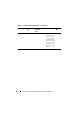Owner's Manual
Ensuring a Secure Dell OpenManage IT Assistant Installation 219
Single Sign-On
The Single Sign-On option on Windows systems enables all logged-in users to
bypass the login page and access IT Assistant by clicking the IT Assistant icon
on the desktop. The desktop icon queries the registry to see if the Automatic
Logon with current username and password option is enabled in Internet
Explorer. If this option is enabled, then Single Sign-On is executed;
otherwise, the normal login page will be displayed. NT LAN Manager
(NTLM) authentication must not be disabled on the Windows network.
To enable the Automatic Logon with current username and password option,
perform the following steps in Internet Explorer:
1
Click
Internet Options
on the
Tools
menu.
2
Click the
Security
tab
3
Select the security zone that the IT Assistant system falls within, that is,
Trusted sites
and click
Custom Level
.
4
In the
Security Setting
dialog-box, under
User Authentication
, select the
Automatic Logon with current username and password
.
5
Click
OK
twice, and restart Internet Explorer.
For local system access, you must have an account on the system with the
correct privileges (User, Power User, or Administrator). Other users are
authenticated against Microsoft Active Directory.
To launch IT Assistant using Single Sign-on authentication against Microsoft
Active Directory, the following parameters must be set:
authType=ntlm&application=[ita]
For example:
https://localhost:2607/?authType=ntlm&application=ita
To launch IT Assistant using Single Sign-on authentication against the local
system user accounts, the following parameters must be set:
authType=ntlm&application=[ita]&locallogin=true
For example:
https://localhost:2607/?authType=ntlm&application=
ita&locallogin=true